If you are a person who sits in front of your LCD monitor all day along with full brightness of your monitor, then you need to try out F.lux. It is a freeware app which can automatically change the brightness and tint levels of your LCD monitor based on the time of the day. This means during day time you get the screen with full brightness and by the time night falls in, it reduces the brightness and tint so that your eyes are relaxed.
The app runs on similar process of most of the smartphones today which changes the screen brightness based on sensors and in case of F.lux it changes based on time.

The app can automatically set the brightness levels, but you can change it from settings menu. You can set the brightness for daytime and at night. It takes the location to find out the time of sunset. You can also disable the app for one hour if you want to work in full color and brightness.
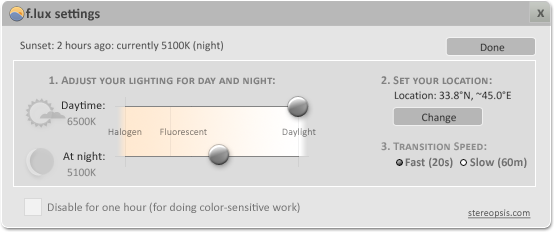
f.lux makes the color of your computer’s display adapt to the time of day, warm at night and like sunlight during the day. When the sun sets, it makes your computer look like your indoor lights. In the morning, it makes things look like sunlight again.
f.lux is for people who sit in front of PCs all day long or work at nights.







