With Windows 8, the most important and prominent change is the new metro UI start screen along with tiles for apps. While many users liked the new start screen, it is also one of the most annoying aspect of Windows 8 according to other users. The new start screen has quite a lot of options to customize the look and feel including the size of tiles, background etc. The number of rows of tiles is automatically determined by the system based on your current screen resolution and there is no option to customize it.
Metro Scaler is an simple and freeware application that enables users to change the dimension of the tiles displayed in their Start Screen. The portable app is very simple to use, just run the app and select the screen size.
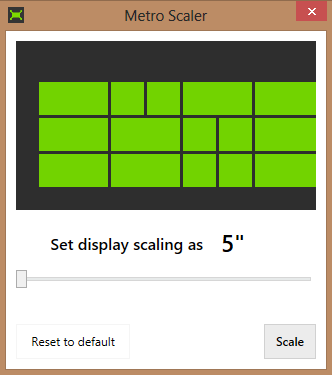
Once you run the app, you can use the slider to select the screen size. You can select from 5inch to 25 inches. Once you click the scale button, you need to restart the PC to complete the operation. For example if you have a 25 inch screen and if you select the display scaling as 5 inch, the metro tiles become bigger in size.
Each time you change it, you need to have the system rebooted. Overall, a very good app to increase the size of the metro tiles on a large screen.








Thanks! After trying all kinds of settings, including trying to set the correct registry keys, this just worked. The one thing I hated on my Asus Taichi is the big fat tiles on the Start screen with no option to modify.