A virtual private network (VPN) extends a private network and the resources contained in the network across public networks like the Internet. It enables a host computer to send and receive data across shared or public networks as if it were a private network with all the functionality, security and management policies of the private network. VPN helps to make data transfer more secure and also allows you to access websites which are not available in your country. For corporates, you can connect to company’s network using VPN.
We have already covered on how to set up VPN connection in Windows 7, although the process is similar, the screens are different in Windows 8. To create a new VPN connection, open the start screen (metro UI) and simply type “VPN connection”. Now select settings from the sidebar and you can see the option, set up new VPN connection.
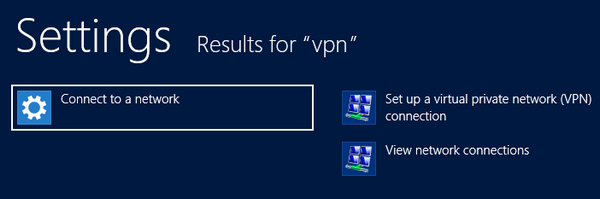
In the create wizard, enter the VPN address and also the name for the connection. Now click on Create button.
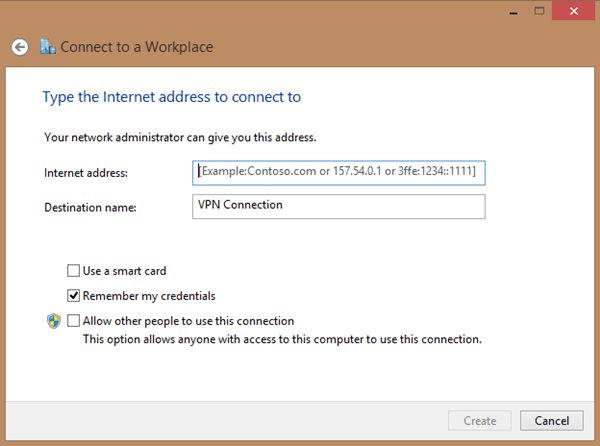
This will complete the create wizard. Now to connect to this network, click on the network icon on the system tray and you can see the new VPN available under connection.
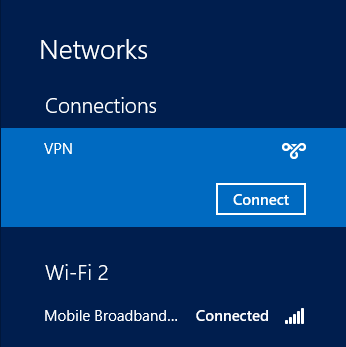
Click connect and you will be promoted to enter the username and password. Click OK and the VPN will connect with the authentication provided.
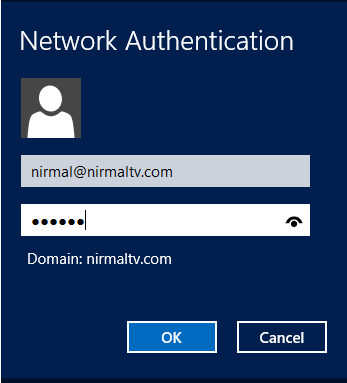
Once connected, you can see the connected status in the networks.

In the similar way,you can create multiple connections.







