Back in December Google had announced that it will stop support for new EAS or Exchange ActiveSync effective January 30, 2013. EAS is a technology that helps you sync your email, calendar, and contacts across multiple devices (like your desktop, laptop, and tablet). This means that from January 30, 2013, the Google services you can connect to and sync with your PC running Windows 8 or Windows RT will change. This change was applicable for Windows Phone 8 users as well, but Google has extended the date till 31st July.
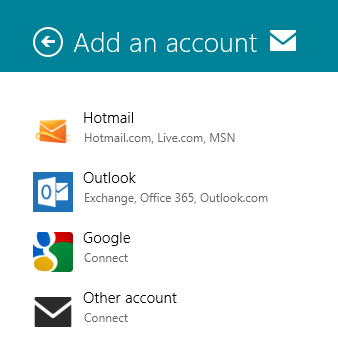
So what are your options if you want to use Google Services with Windows 8/RT. There are different scenarios here;
1. If you have connected your Google Account before Jan 30th:
If you’ve already connected your Google account to your PC using the Mail, People, or Calendar apps, this change doesn’t affect you at all. Your email, calendar, and contacts will continue to sync properly.
2. If you are connecting to Google account after Jan 30th.
Since Google is changing the way it supports EAS, your Google calendar can’t sync with the Calendar app. To use your Google contacts with the Mail, People, Calendar, and Messaging apps, you’ll need to add them from the Microsoft account website. For more info, see How to add an account to your Microsoft account.
To see your email from Gmail in the Mail app, add your Google account to the Mail app. Don’t select Include your Google contacts and calendars. You won’t be able to sync your mail if you do.
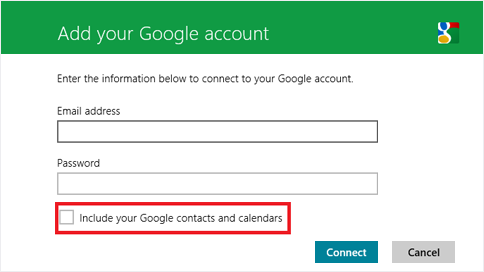
If you have already connected and facing issues with the Sync, you need to go to account settings in the email app on Windows 8 and remove the option “Include your Google contacts and calendars”.







