Backup is one important aspect of your digital life, be it desktops or laptops or even mobile phone. When it comes to taking backup, there are many free apps in the Android play store. Super Backup is an excellent app to take a backup of your data on the phone. With Super Backup, you can take a backup of your apps, contacts, SMS, call logs, bookmarks and calendars to your SD card.
Apart from this, if you use a Gmail account, you can upload these backup files to Gmail and restore them on to your phone any time.
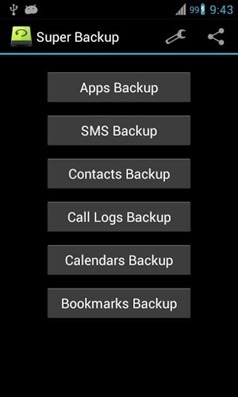
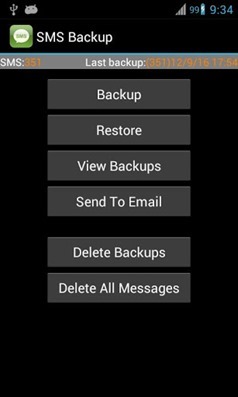
If your phone has inbuilt storage, the default backup location will probably be the internal storage card and not the external. If you intend to do a factory reset on the phone, please make sure default backup folder is in your external SD card before doing it. If not, please copy the entire backup folder (“SmsContactsBackup” by default)to your external SD card.
Related Reading: How to Take a Full Backup of Android without Rooting
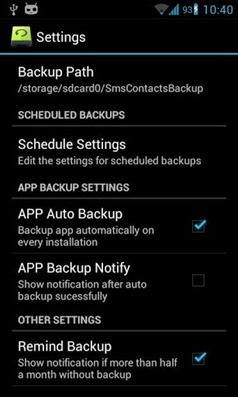
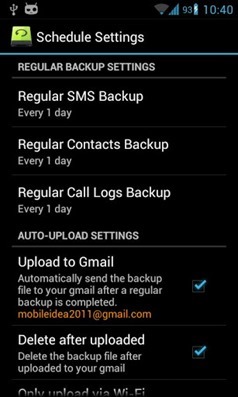
From the settings, you can enable auto upload to Gmail account and schedule the backup.
Features of this app;
- Backup apps to SD card
- Backup & restore app’s data(need root)
- Batch restore apps from SD card (need root)
- Backup contacts & SMS & Call logs & Bookmarks & Calendars to SD card
- Restore contacts & SMS & Call logs & Bookmarks & Calendars from SD card
- Delete the backup data on SD card
- Schedule automatic backups
- Auto upload scheduled backup files to your Gmail
- Show last backup count & time
- User can change backup folder path in Settings
While there are many ways to take a backup on Android phone, this app is pretty handy to selectively take backup and also comes free.







