Google has one of the biggest advertising section in the form of AdSense and publishers can earn money through their program. This program is extended to YouTube as well, so you will ads in YouTube. These ads in YouTube are available in different ways, some are between videos, some at the start of videos etc. YouTube is the best video sharing service out there, so you might want to have an ad free experience while watching movies and other videos.
Many of YouTube videos feature ads at the start of the video and you might need to wait for some time before you can actually start it. In such cases you can use these popular extension for Google Chrome or Firefox.
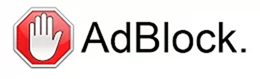
1. Adblock:
This is one of the popular extension which block ads on almost all sites including YouTube, Facebook and other websites. This extension is available for Chrome, Opera and Safari. You can download the respective versions from here. The extension has quite a lot of configuration options available including adding filters and manually editing them. The extension also has stats to display the number of ads blocked using it.
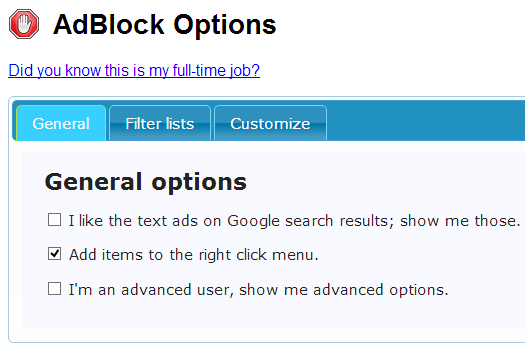
2. Adblock Plus:
Adblock Plus allows you to regain control of the internet and view the web the way you want to without ads. This add-on was initially available only for Firefox, but later released for other browsers. The add-on is supported by over forty filter subscriptions in dozens of languages which automatically configure it for purposes ranging from removing online advertising to blocking all known malware domains. Adblock Plus also allows you to customize your filters with the assistance of a variety of useful features, including a context option for images, a block tab for Flash and Java objects, and a list of blockable items to remove scripts and stylesheets.
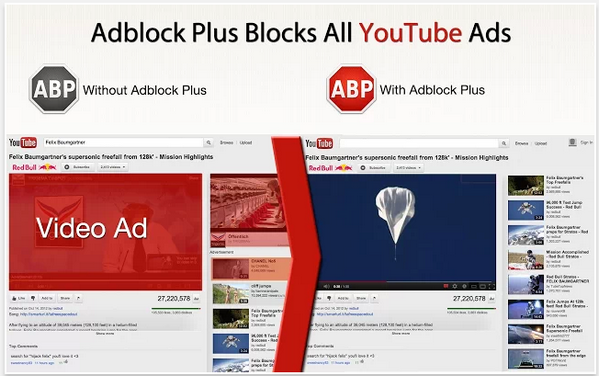
The extension is available for Firefox, Chrome, Opera, Android and K-Meleon browsers. You can download the respective versions from here.
These extensions will block all kinds of ads on YouTube and you can watch videos without any annoyances.








it helped alot !! thanks
http://technologydip.com/blog/the-best-social-bookmarking-sites-for-bloggers/
I am looking solution which can detect ad blocker extension because day to day my Adsense earning decrease.. If you know any good plugin which can do for me please suggest..
plugin which can do for me please suggest..
We are a gaggle of volunteers and opening a new scheme in our community. Your site provided us with useful information to paintings on. You’ve done an impressive job and our whole community will probably be grateful to you.
Your post was really helpful. Just what I needed. Thank you!
I will definitely follow this for one of clients, Thanks for sharing valuable tips.