One of the major changes to Windows 8 is the new start screen with tiles and as a result of this change, the options to shutdown or restart Windows was moved to the Charms bar. As a result of this many users found it difficult to access these menu quickly. we had covered freeware tools like System Power Tools to add shutdown, restart, log off tiles to start screen. But the easiest way to shutdown Windows is to create a simple tile with a shortcut command to quickly shutdown Windows 8.
If you are on Windows 8 desktop app, you can quickly shutdown by pressing ALT + F4 button, this button works not only on Windows 8, but previous versions as well. But this trick will not work from any other app or from the start screen.
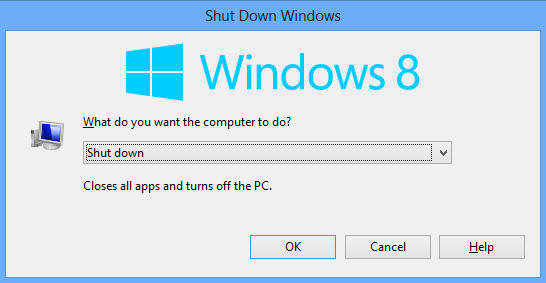
If you want to quickly shutdown from start menu, you can create a shortcut for it. Right click on the desktop and click New Shortcut.
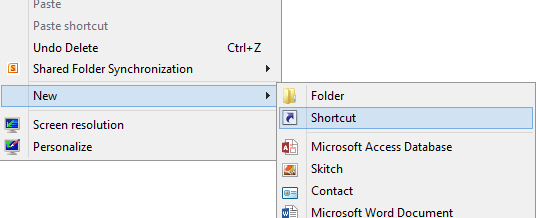
In the new Shortcut creation window, enter the location as shutdown /s /t 0 and press Next. Provide a name for the Shortcut and click finish.
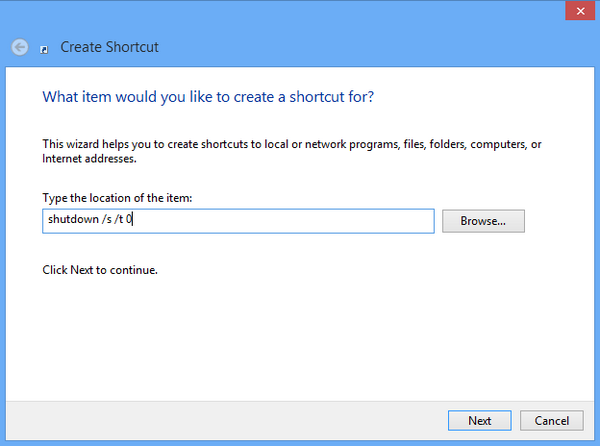
Now you can right-click on your new shortcut and select “Pin to Start” to make it appear on the Start page and/or “Pin to Taskbar” to make it appear as a button on your taskbar. But you need to be careful, as clicking it will effect an immediate shutdown with no chance to back out.







