Windows 8 like the previous version of Windows 7, does not allow installation of third party custom themes, but you install them by patching the system files. We had covered in detail on how to patch system files and install custom third party themes in Windows 7. So if you want to use third party custom themes designed by various developers you will need to patch certain system files in Windows 8. Since patching files are not easy for a common Windows 8, you can use the freeware tool UltraUXThemePatcher to patch these files.
UltraUXThemePatcher is supported on Windows 8, Windows 7, Vista and Windows XP along with Windows Server 2008. The app supports both 32 bit and 64 bit versions of Windows 8.
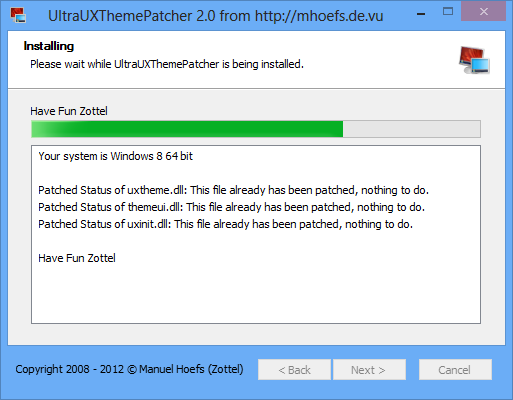
The files to be patched by the app include uxtheme.dll, themeui.dll and uxinit.dll. The app will automatically detect the version of Windows and do the necessary patching. It will also back up the original files for any restoration you need at a later stage.
Once the task of patching is complete, you can download and install custom themes. Just copy the custom themes to the folder C:\Windows\Resources\Themes, where C is the drive where you have installed Windows 8.







