The new start screen in Windows 8 is probably one of the most known feature as well as the most criticised one. Any application you install on Windows 8, be it from Windows store or third party desktop apps, it creates a tile on the new start screen. In this process it makes the start screen look congested and too many apps which are not used on a regular basis. Although you can manually remove them from start screen, AutoPin Controller is a freeware app which prevent installed apps from adding shortcut to start screen.
With this little tool you can temporary disable pinning feature, then you can install everything you want and it will not be pinned. After that you can unlock pinning feature again.
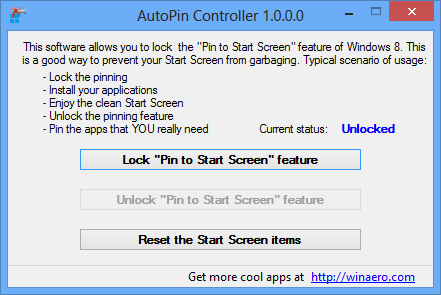
All you need to do is to run the portable app and then click on Lock Pin to start screen feature button available. This will lock the pinning feature and any application installed on Windows 8 will not have shortcut on the start screen. This app is pretty useful if you are installing applications in bulk mode. Once you are done with the installation, you can unlock the feature by selecting the second button.
There is also an option to reset the start screen items.
Typical scenario of usage is following:
- Lock the pinning
- Install your applications
- Enjoy the clean Start Screen
- Unlock the pinning feature
- Pin the apps that YOU really need








Does this work for all users?