When it comes to Windows 8, there are lots of changes compared the previous versions. One of the new changes is the addition of a lock screen. If you’ve locked your PC temporarily, or if your PC has gone to sleep after a period of inactivity, you will see a new lock screen and to log in back to Windows, you need to dismiss the lock screen.
The lock screen on Windows 8 displays the time and date along with other app notifications, for example if you have new emails or notifications for other apps, they are displayed on lock screen.

How to Customize the Lock Screen:
You can customize the looks and notifications in lock screen. For this you need to open the PC settings. Press Win Key + I from the desktop and then select PC Settings below from the settings menu. Under PC settings, you will see the personalization section. Here you can add a new picture to lock screen or select from the existing one. If you are using wide screen monitors, make sure that the wallpaper also has the required width or else it might not display properly.
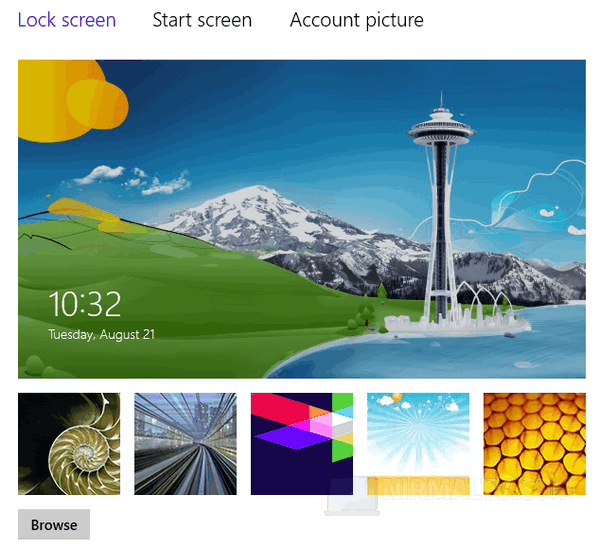
Using the browse button, you can select backgrounds saved on your PC. There are few default backgrounds available in the settings.
Another customization which you can do is changing the notifications. You can add or remove apps from the notification area. Please note that only apps which are capable of displaying notifications appear here. There is also option to choose apps for detailed stats.
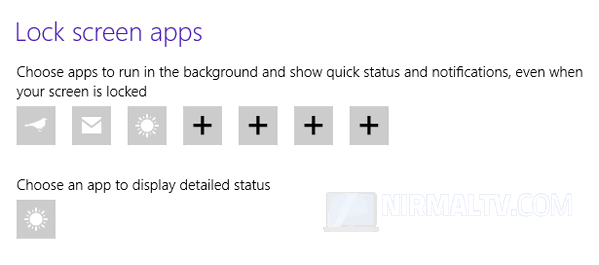
You can multiple apps for notification using the + icon. This lock screen works better on touch displays and on tablets running Windows 8.







