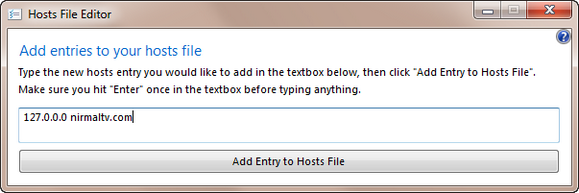The hosts file is a computer file used in an operating system to map hostnames to IP addresses. The hosts file is a plain text file and is conventionally named hosts. The hosts file contains lines of text consisting of an IP address in the first text field followed by one or more host names. If you are using Windows 7, Windows Vista and Windows 8, then the host file is located at %SystemRoot%\system32\drivers\etc\hosts.
If you need to add an entry to this file, you need to have permission to access this file and also edit it. If you find these steps difficult, then you can probably try out the portable app Host File Editor.
This freeware app add easily add an entry to the host file without having to open it. You just need to specify the IP address and the domain name (one in each line).
All you need to make sure that you need to hit enter before typing anything on the app.
Once you hit the add button, the app will make an entry to the host file in Windows. The app need to be run in administrator mode to make the entry.
The app is very simple and easy to use and helpful for people who find it difficult to make changes to host file.