There might be many instances where you receive an SMS on your phone, but could not reply back as you were in a meeting or driving or even watching a movie. If you use an Android phone, Butler SMS is the solution. It is an auto SMS response application for Android 2.2+. It comes with a very convenient widget that resides on your home screen and you can instantly activate it so that it will reply to any SMS received. There is no need to run an application and it offers easy access to turn on and off the widget.
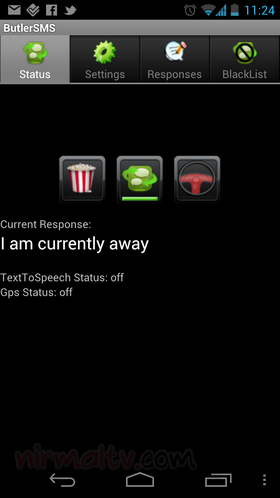
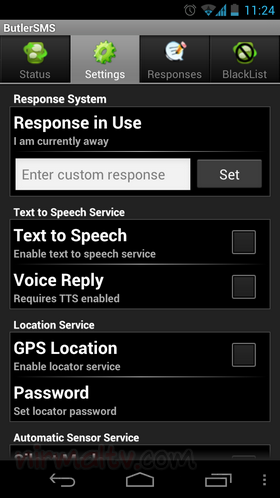
ButlerSMS now has 3 modes. Normal, Movie and Drive mode. When your phone is plugged in to a car dock, ButlerSMS will turn on automatically. The movie mode places your phone in to vibrate mode automatically.
There is also Voice Reply feature where in you can use this to reply to SMS messages using your voice. (TTS must be enabled). Apart from you can also blacklist phone numbers and phone numbers in this list will not receive a auto reply from ButlerSMS.
Complete list of Features:
- Custom responses
- Personalized responses to individual numbers you set
- 3 different preset modes – Normal, driving and movie
- Widget for home screen to toggle normal mode on/off
- Text to Speech – Reads sms messages to you when enabled
- Reply Timer – App will not reply until after a preset time has elapsed (after their first sms) that is user changeable
- GPS Locator – This will respond to a user that sends a pass phrase that you control (pass phrase is set when gps locator is enabled and is cleared when it is disabled).
- Voice response – If TTS is enabled, you can send a sms msg via voice. This will unlock your phone to allow you to safely reply to a sms msg. The screen will timeout after 20 seconds of inactivity (not touching the screen) or after you send a voice reply.
- Improved TTS by controlling audio volume – When a SMS is received, the audio volume will be muted while your sms is read to you. The volume will raise when it is done reading.
- Blacklisting – (Or whitelisting) Numbers in this list will not be replied to.
- Re-organized the GUI on the settings page.
- Voice Reply is now an option that can be turned off
The application is available in the Google Play store for $1, but you can download it free of cost from XDA here.







