You might have downloaded and saved many files from the Internet for your use, some of them are large files which occupy a lot of space on your hard disk. Apart from these, there are also many temporary files which occupy lot of space. Manually searching for files and folders which occupy large space on your hard disk is a tedious task. TweakNow HD Analyzer is a freeware app for Windows which can scan your HDDs and find the large sized files and folders in each drive.
You can simply select the drive and do the scan to search for the files. You can also limit the analyzing process to certain folder only. Click on the Scan Folder button to choose folder to analyze or open the drop down menu to quickly analyze common folder, such as: Documents, Music, Pictures, or Video folder.
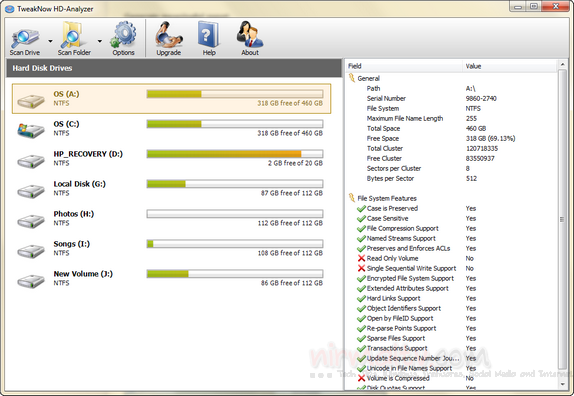
When the result is populated, you can see the folders arranged according to the size and also the number of files in each of the folders. The amount of space used by each folder visualize in a tree view with a simple bar graph.
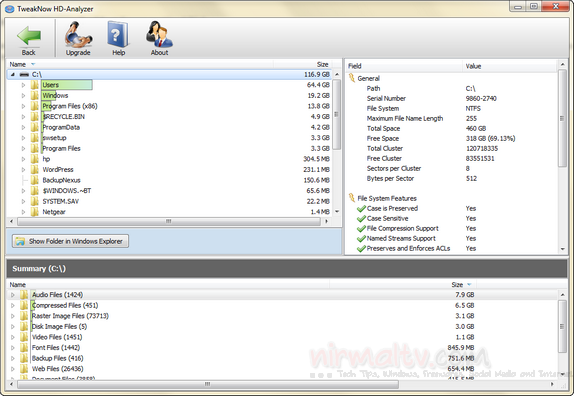
The program also provides list of common files found during the analyzing process. The files grouped based on its type and sorted by its size. The list of common files recognized by TweakNow HD-Analyzer can be edited through the Options page.
Related Reading: Find Largest Files and Folders
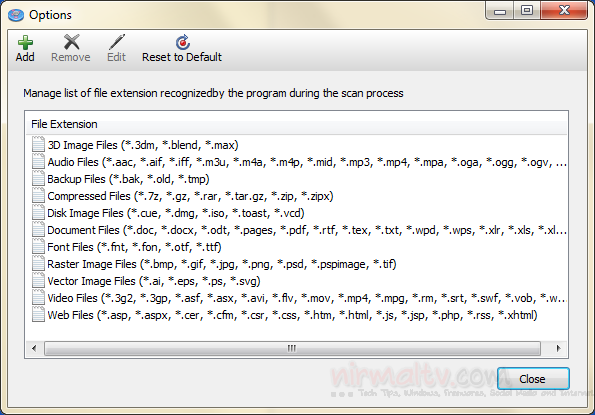
You can add or remove file extension from this window. Overall, the app has a very simple window and easy to use.







