We have previously covered in detail the difference between sleep, hybrid sleep and Hibernate features in Windows 7 and Windows 8. If you have tried the Windows 8 preview version, you might have noticed, Hibernate option i snot enabled in the system y default. So in case you want to use the hibernate feature in Windows 8 to save our work in the current state, then you can enable it from the control panel power settings. To enable the hibernate, open Control Panel-> All Control Panel Items-> Power Options. In the power options on the left side panel, click on the link “Choose What the power button do”.
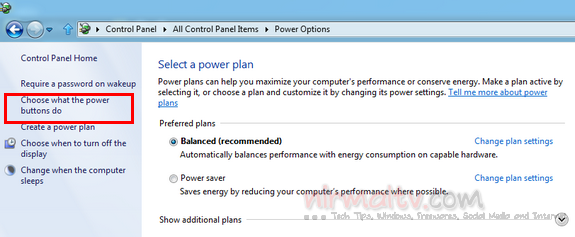
This will open the options to set the power button actions. Inside the option, click on the link “Change settings that are currently unavailable”
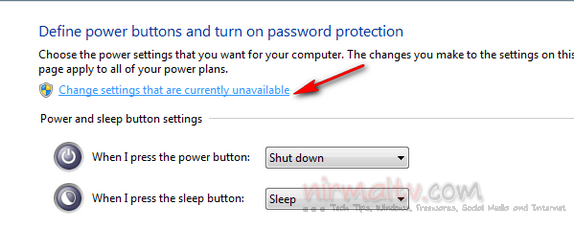
You can see more power options getting enabled. Below you can see Power Option settings, check the box against Show Hibernate and save the changes.
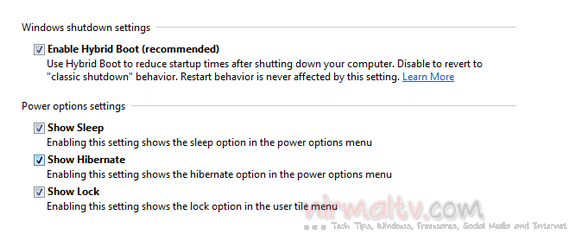
Once you have enabled, you can see the hibernate options in the start menu in Windows 8.







