We have previously covered tools like CMenuEdit and YourMenu to customize the context menu in Windows. Right Click Cascading Menu is yet another freeware tool for Windows 7 which allows you to customize the context menu of desktop by adding cascading style menus. You can add a file, folder or an application shortcut to the context menu and group them into different categories. By using this tool, you can get quick access to your most commonly used applications, files and folders from your desktop.
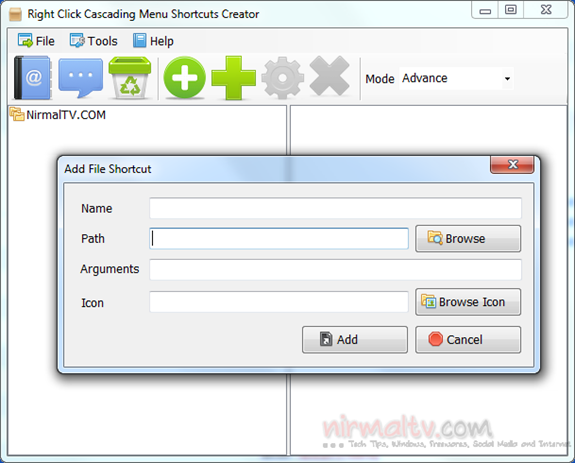
The app has two panel, one on the left is for main menu and the right side for sub menus. You can add multiple menu in each category. You can select a file, folder or an application as shortcut on the right side menu. There is also option to add a cascading menu right click option from the context menu in Windows.
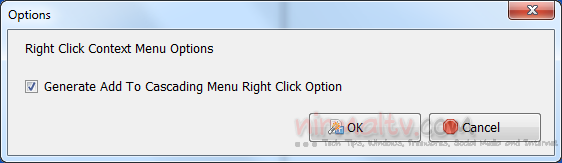
Once you create the menu, you can easily access the files and folders from the desktop.
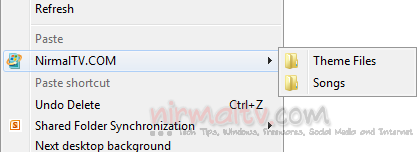
Users can totally customize the behaviour of the shortcut with custom icon, name and command line arguments. Right click Cascading Menu Shortcuts is a nice option to create custom menus in Windows.
Download Right click Cascading Menu Creator







