AirDroid is probably the best tool available for Android which allows users to manage & control your Android phones wirelessly from a web browser. With its awesome and easy to use interface you can manage your phone, access files and copy them easily to your desktop using the app. All you need is to have both the phone and desktop on the same wireless connection. You can access your messages, contacts, apps, files including photos, music and videos, call and ringtones easily from the web browser.
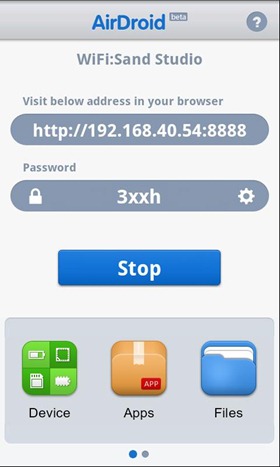
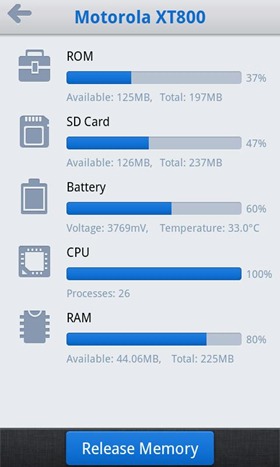
You need to install the AirDroid app on your phone, which can be downloaded from the market. Once installed, you can start the service and it provides you with an URL to access the device from a web browser. It also sets a default password for protection (which can be turned off from settings). You can access the URL from your web browser and then type the password.
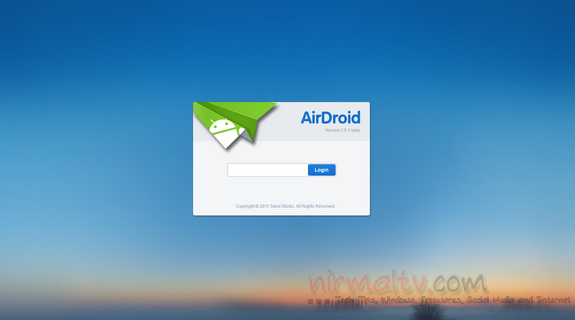
Once logged in, the interface is very much similar to Windows, with desktop like icons for each functions.
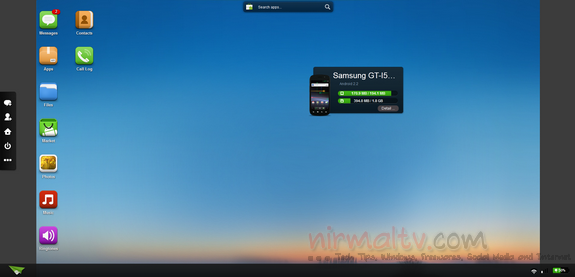
You have icons for messages, apps, market, files, call log, contacts, ringtones, music and images. Opening the files gives you an interface very similar to Windows explorer and you can copy and transfer files easily without any USB cables.
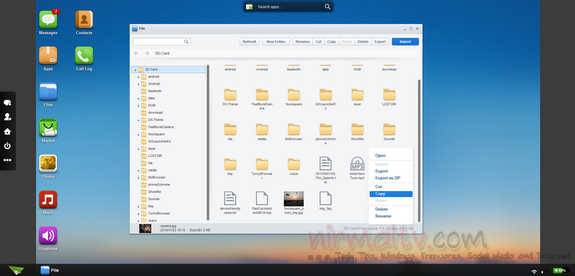
There is also a phone summary which shows the number of files in each category and also the memory usage.
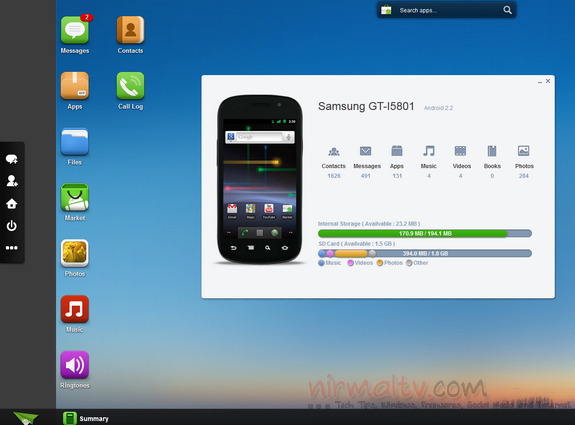
AirDroid also comes with the following inbuilt features:
- Device Status: Real-time ROM, SD Card, Battery, CPU and RAM status report & monitor with charts to demonstrate available/used/total resources, and one-tap memory boost.
- Tasks Manager: Kill or uninstall running apps, batch operation supported.
- Apps Manager: Uninstall, share or check details of user and system apps.
No doubt that AirDroid is the best app to manage your Android device remotely and wirelessly with its slick interface.
Download AirDroid [ Via Caschys Blog







