Reading online newspaper or any other articles isn’t very easy unlike the regular paper content. You will be greeted with lots of advertising, sign ups and also multiple page layout and you need to click on for navigating to next page. Clearly is an excellent extension for Google Chrome which makes your online reading distraction free. Clearly makes blog posts, articles and webpages clean and easy to read by removing all ads and other scripts from the page. You can also Save them to Evernote to read them anywhere using Evernote apps.
Once the extension is installed, you can click on the small icon on the toolbar and it loads the page in Clearly without any ads or unwanted images and scripts.
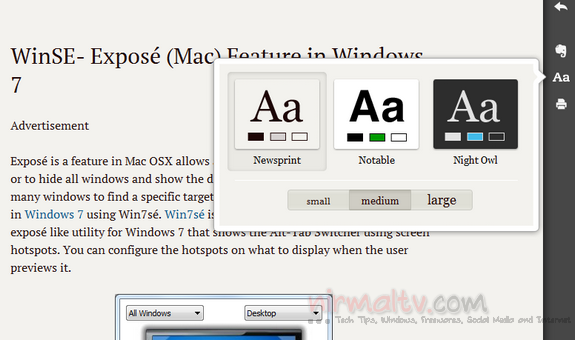
You can change the display theme, font size as well for better reading. There is option to save the article to your Evernote account. To do this click on the Evernote icon in the reading page and you can easily save it.
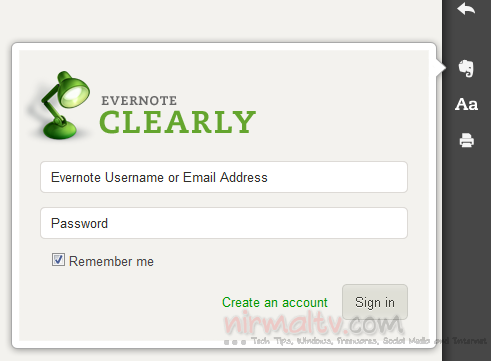
For better reading, you can set keyboard shortcuts from the extension options menu. There is also option to create a custom theme for reading based on your font type, color and size and background requirements.
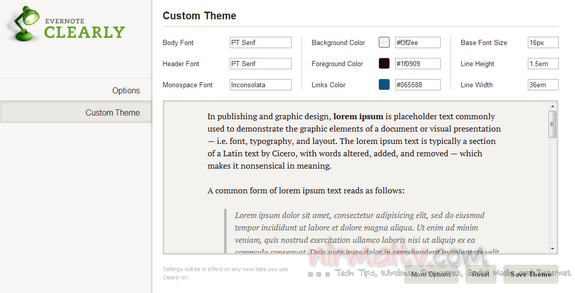
Here is a short video of Clearly in action;







