When you are on a network and connected to internet, there might be many devices and ports connected to the internet. SZ Port Scan is a freeware app for Windows which is portable as well and enables you to scan your network computer for all open ports. It compiles a list that displays all the devices found in the specified IP range along with detailed information on what ports and services are available for each including information on MAC address, HTTP, SMB, FTP, iSCSI, SMTP and SNMP services. The app does not require any installation and you can directly search for devices.
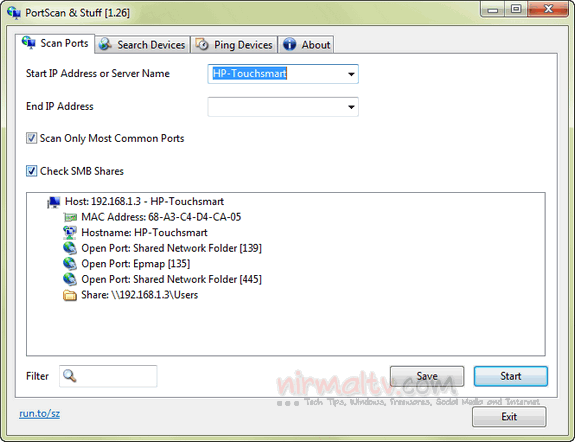
You can also filter the ports available based on IP address as well. The devices tab lists out all the connected devices to the network.
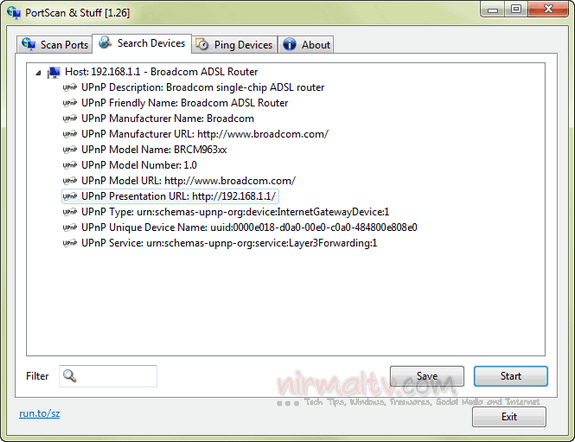
There is also option to ping devices with 3 standard sized ping packets, with 3 different sizes, each 10 times or ping the computer continuously. You can also search for UPnP enabled devices, Bonjour services, Netgear router, Samsung printer and Freecom network devices. So you can find them even if you don’t know the IP address.







