Most of us use a secondary monitor to our desktop to increase your productivity while working online. Now if you own an iPad, you can easily use it as secondary monitor without having to get a new one. The screen on iPad, although only 10 inch, but it has awesome clarity and you can easily use it as secondary monitor leveraging its touch features. Air Display is a freeware app for Windows which with you can extend your desktop wirelessly to your iPad, iPhone, iPod touch or Mac as a wireless display. You need to download and install the app available for iPad/iPhone/iPod and then connect it from the desktop.
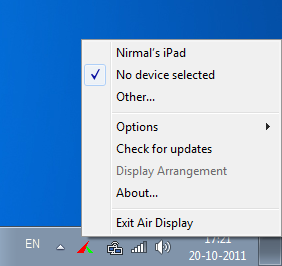
You can right click on the Windows tray icon and select the iPad. Make sure that both the iPad and Windows PC are in same wireless. If you do not have wireless, you can even use Ad-hoc connection. Run the app on the iPad and it will be automatically detected on your desktop. Once connected, you can see the iPad has your desktop screen. You can position the iPad screen on your desktop screen using the app features.
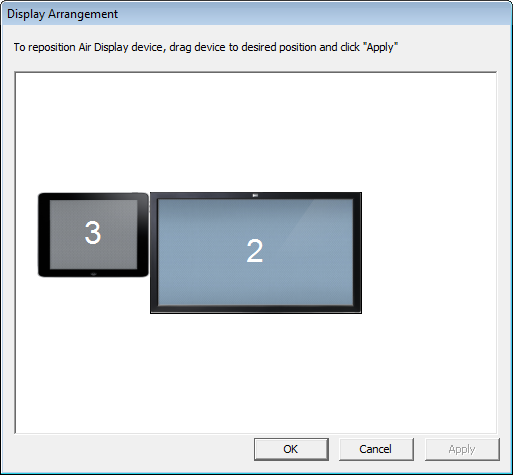
You can see from the below image, I have moved Tweetdeck app from my desktop to iPad. Now the interesting feature is that you can use Tweetdeck or any other app using the touch screen on iPad.
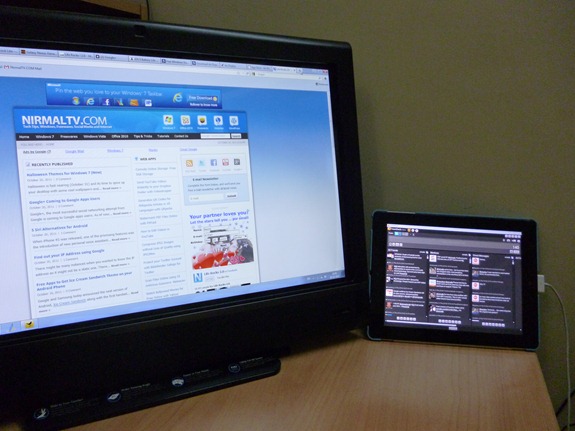
There is also option to mirror the desktop, which means your desktop is replicated on to iPad and you can easily control Windows from iPad. Below is the screenshot of Windows PC mirror image on iPad.

Air Display works in both landscape and portrait configurations. Just rotate your screen, and it automatically reconfigures. The best feature of this app is that you can use Windows based apps on your iPad with a touch screen. You could even try out Windows 8.
Now, there is a catch here, when the Windows app is free, the iPad app will cost you $9.99, which is on an higher side. But considering that it provides you with a different experience, it is totally worth it.
Air Display for iPad/iPhone [iTunes link]

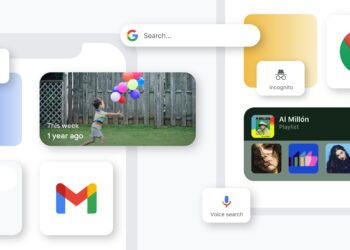



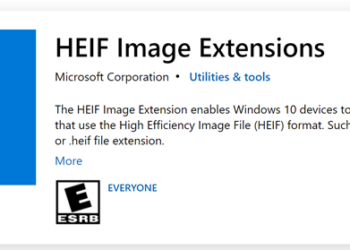


Air display is not freeware, will cost 9$, any other alternative ?
@Prabhu,
We have mentioned in the post that the app is not a freeware.
>If you do not have wireless, you can even use Ad-hoc connection.
My desktop PC has no wireless – it’s wired to router. How can I setup to use with this application? Thanks!