Backup is one important thing to do for any of your digital devices, be it PC, phone, tablets or any other. We have already covered many freeware tools to take a regular backup of your Windows. Regularly taking a backup of your mobile phones are also very important, we have seen many cases where all contacts have been wiped out or got corrupted etc. All the smartphones allows you to install app and sometimes you need to even take a backup of your installed apps as well, as these might contain many information which you might stored. In this article, we will cover apps to take a complete backup of your Android phone (or tablet).

1. MyBackup: MyBackup is one of the popular free apps to take a backup of your Android phone. The app works on almost all Android phones and you can take a backup of your Applications, Photos, Contacts, Call log, Browser Bookmarks, SMS (text messages), MMS, Calendar, System Settings, Home Screens (including shortcut positions), Alarms, Dictionary, Music Playlists to SD card or to their secured online storage.
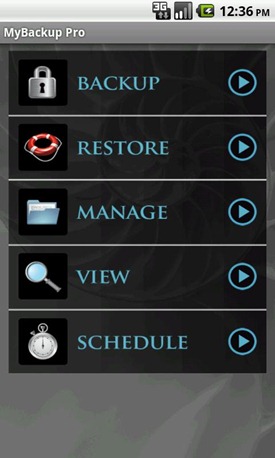

2. Titanium Backup: Titanium Backup is the probably the most powerful backup tool on Android with a host of features. You can backup, restore your apps + data + Market links. This includes all protected apps & system apps, plus external data on your SD card. You can also perform batch & scheduled backups. There is even option to backup your files to Dropbox. You can move any app (or app data) to/from the SD card.
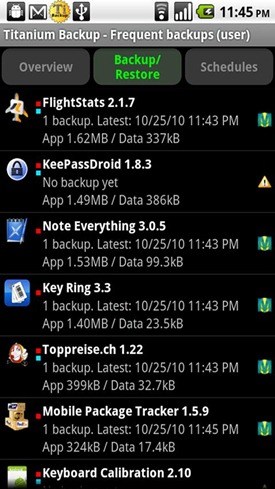
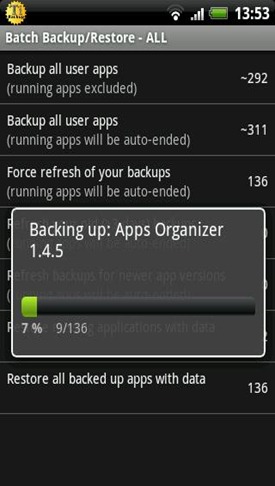
3. Mobile Backup II: This is a simple free App to backup and restore your phone data via SD card anytime anywhere. This App easily backup and restore your mobile data (Calendar, Contacts, SMS and Call Log) in SD card. The backup data is stored in the root directory of SD card.
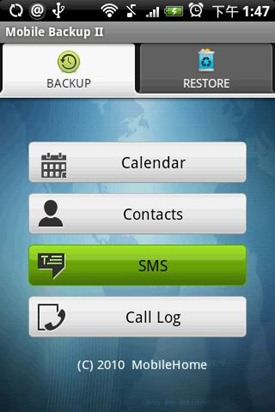
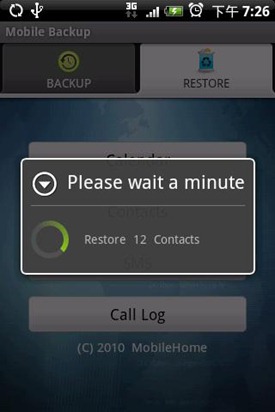
4. App Backup & Reinstall: As the name indicates, this app can take a backup of your installed applications and games on your Android phone. You can easily reinstall apps which you have taken the backup. You can classify the backup as apps and games.
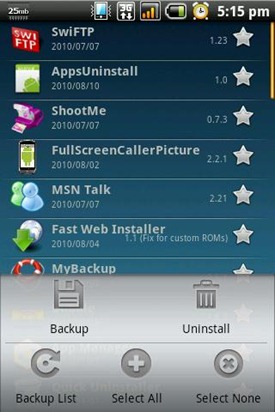
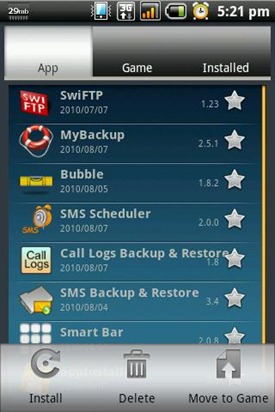
5. MyPhoneExplorer: This is totally different concept in backup where you can take your contacts, SMS and other calls logs backup to your PC. This means that you can you keep your contacts and other details in sync with the phone. You need to install the client app on Android as well as install the desktop app which can be downloaded from here.
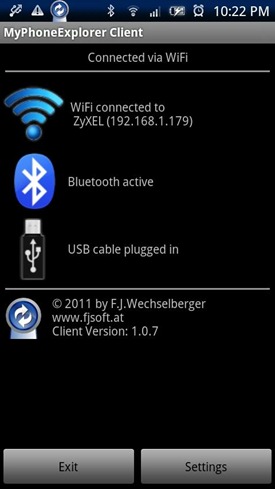
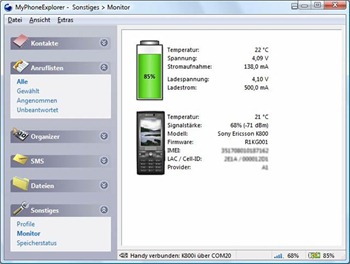
There are many more apps for backup, but we have covered only the best ones. You can choose the app which best suits you and also depends on what all you want to backup. Contacts and SMS are two things which most of the users would like to keep a backup.
Here is a nice video by XDA TV on Android backup;








nice collection, Mobile Backup II looks interesting, gonna try that.