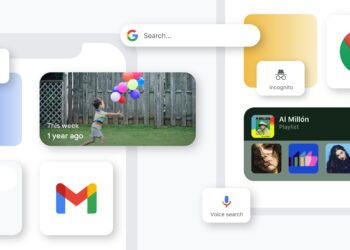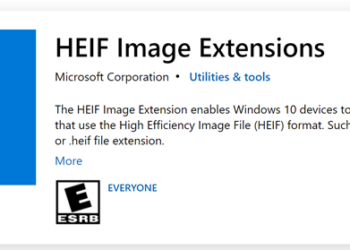iCloud is a new service from Apple which stores all your files in the cloud. iCloud can store your music, photos, documents, and more and wirelessly pushes them to all your devices. This means you can sync your multiple devices (iPad, iPhone and iPod) using iCloud. iCloud was launched with iOS 5 and comes with a free 5GB storage for all users. You can access and use iCloud with your Apple ID on your device. There is also a web interface to access iCloud.
For using iCloud, you need to set up your account on your iPad (or on any other devices). To set up account, click on the home screen and click on settings. Under the settings, select iCloud.
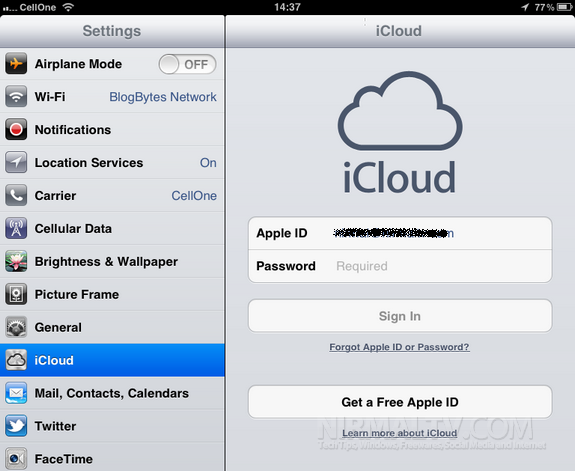
Here you need to specify your Apple ID and password and sign into iCloud. You can also create a new Apple ID if you need. Accept the terms of use of iCloud and in the next step, you will be prompted to merge all contacts and upload to iCloud. You can select the option based on your preferences. If you want to access your contacts online, you can choose Merge.
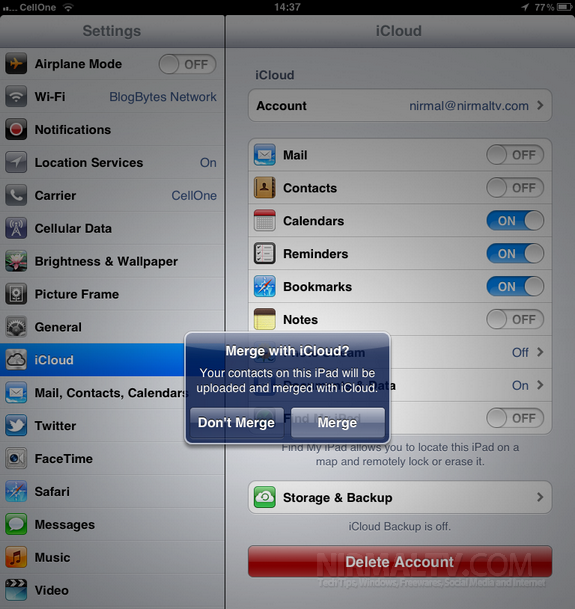
Once you have completed this step, you can see all the options available for sync with iCloud. You can select which all items needs to be synced. You can sync documents, photos, videos, reminders, bookmarks, calendar, contacts etc. There is also a Find my iPad/ iPhone.
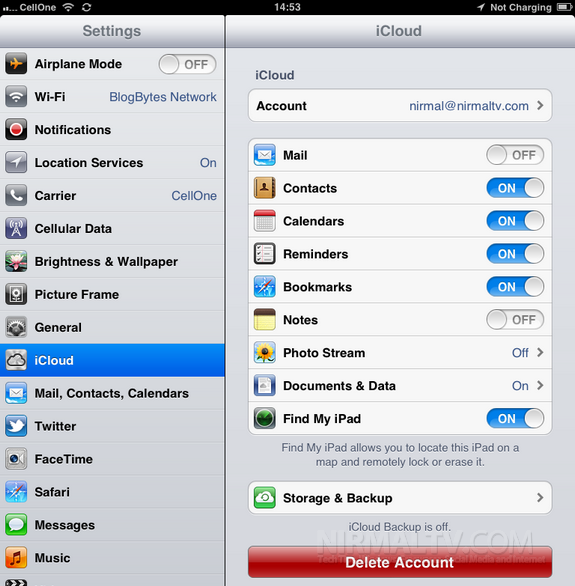
You can also Set the storage and back up options for iCloud. The default free storage available is 5GB and you can also purchase storage if you need more than 5GB.
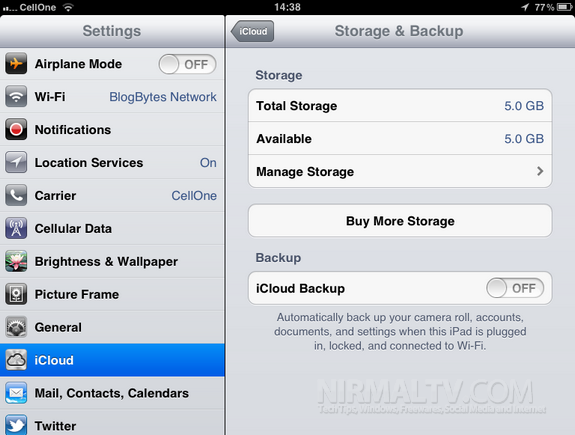
There is an option for iCloud Backup.If you turn on this feature, then your photos, accounts, documents and other files are automatically backed up to iCloud and iPad will not backup when you connect to PC and iTunes.