If you are not the only person using the laptop or PC, then its good to monitor the users who are using the PC. WebCamImageSave is a freeware utility for Windows which lets you to easily capture a still image from your camera every number of seconds that you choose, and save it into image file on your hard disk. In this way you can monitor who all have used your PC during any particular period. WebCamImageSave also adds a label with the date/time that the image was captured into the image, by using the font, color, and date/time format that you choose.
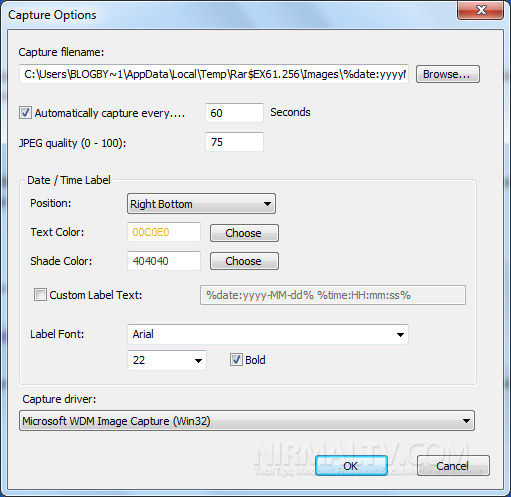
You can set the time in seconds for automatic capture and also the JPEG quality. The app is completely portable and runs from the system tray and does not show any interface while working.
The app has some bugs as reported by the developer, it doesn’t work well with more than one camera. If the ‘Automatically capture every’ option is turned on, WebCamImageSave will capture the image and save it into a file in the interval that you choose, as long as WebCamImageSave is running. You can also manually capture a single image by pressing F8.
The app also has a command line option for image capture.







