We have covered many freeware tool for screen capture on this blog and each has its own unique feature. Screen Capture + Print is another free tool for Windows which can capture screenshots of rectangular region, window or even your desktop and then print it directly from the clipboard without having to save it. You can alternatively save the image for future use. Screen Captures are done in JPG GIF BMP PNG or TIF formats.
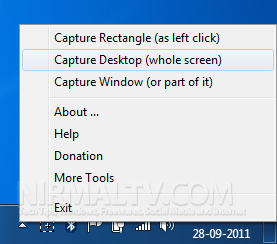
The application is portable and the icon shows up in the taskbar (tray) once the program has been started. Use right mouse click on the icon to show the context menu. Once you capture the screenshot, you can three options- save in clipboard, print the image or save the image as a file.
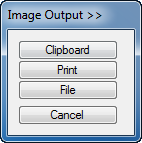
Features
- Capture of any requested screen area
(Click on icon in task bar and use the mouse to drag requested selection). - Capture of full screen
(Click on icon and then click on desktop once; or use menu “Capture Desktop”). - Capture of a single window with or without frame
(Menu “Capture Window”, then click on title bar or content within window). - Support of desktops spanning multiple monitors (primary monitor left, secondary monitors to the right).
- Support of transparent windows and screen areas.
- Support of windows displaying video (without hardware video overlay).
- Output of captured screen area to clipboard for further use in other applications.
- Direct printing of captured screen area.
- Saving captured screen area to file (JPG GIF BMP PNG TIF).
- The latest selections of output path and format will be kept as settings.
Download Screen Capture+ Print







