One of main features when it comes to Windows 8 is the all new Windows Explorer which we have discussed already. The new Windows Explorer features a ribbon UI and all the functions are neatly grouped into different categories. But if you are not comfortable using the ribbon UI, you can always minimize it. In this article we will discuss ways to minimize the ribbon UI.
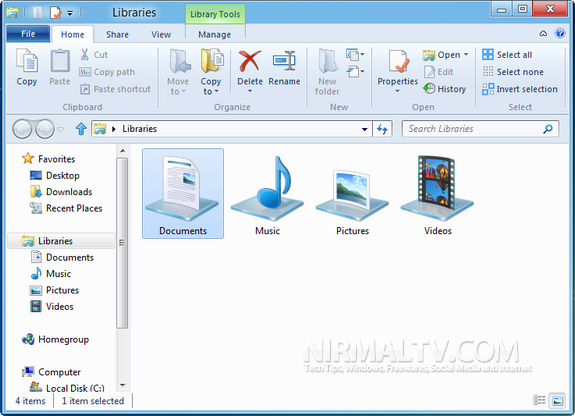
Probably the easiest way to minimize the ribbon is using the options available in the Explorer itself. You can click on the up arrow at the top right corner to minimize the ribbon.
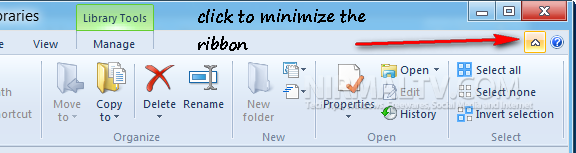
Second way is to minimize using the quick access toolbar and select the minimize option available.
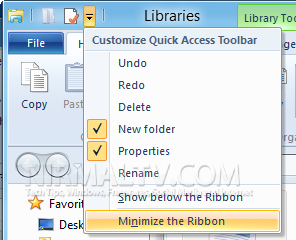
You can also use the keyboard shortcut CTRL + F1 to toggle the ribbon.
Another way to minimize the ribbon permanently is to use the group policy settings, thanks to HowtoGeek for this tip.. To use this, open Run command (Win key + R) and then type gpedit.msc and press enter.
In the policy editor, navigate to Computer Configuration –> Administrative Templates –> Windows Components –> Windows Explorer.
On the right panel, select the option “Start Windows Explorer with ribbon minimized”
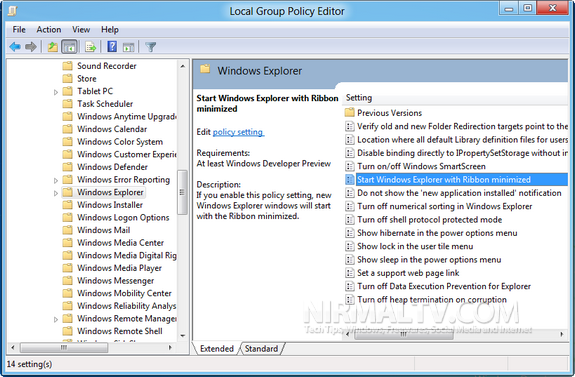
Double click on the option and enable it. Once enabled, Windows 8 will always start with ribbon minimized.
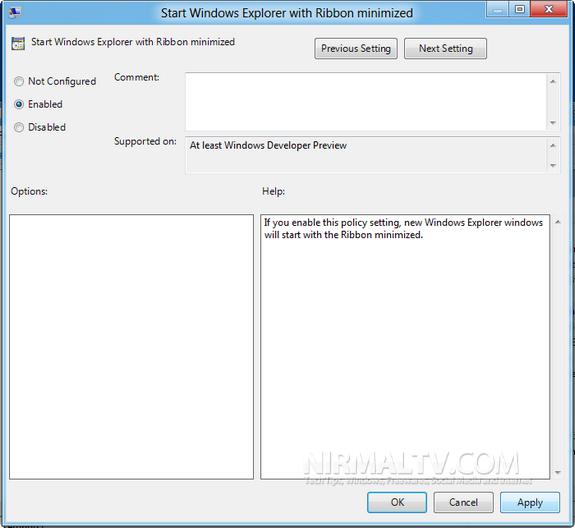
Next time you log on to Windows 8, you can see that the ribbon is minimized.
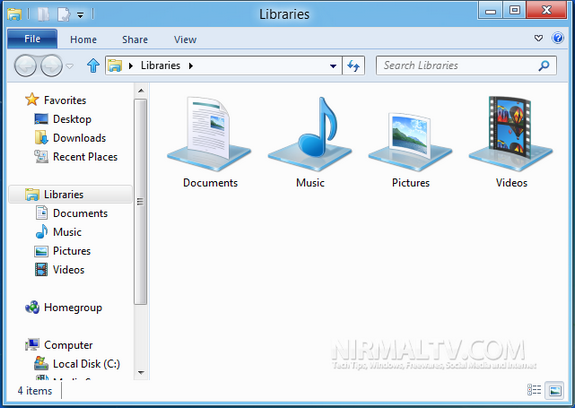








Thanks Nirmal for the Tip, I didn’t tested Windows 8 yet. need to check it.