Windows 8 has many new features including the Metro UI start screen and new Windows Explorer. It can be also noted that the Windows 8 is also touch optimized as we have already seen it in the demo from Microsoft. One of the new features added for touch optimized devices (also available for normal desktops) is the Picture Password.
Picture Password is a new way to unlock your Windows 8 PC using gestures which are created using a combination of taps, straight lines and circles on your screen. The location and the size of these gestures are important to unlock the PC. On normal desktops, you can use the mouse to create the gestures.
To create a new Picture Password, open the new Control panel (click on the control panel tile in the start screen). Click the users menu and on the right side you can see the Picture password option. 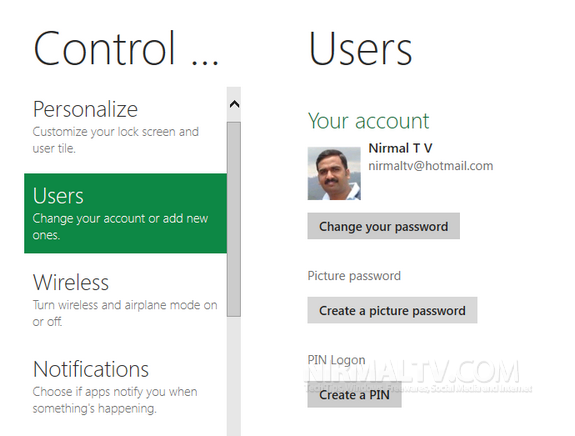
Click on Create a picture password, you might need to enter you current Windows password to proceed.
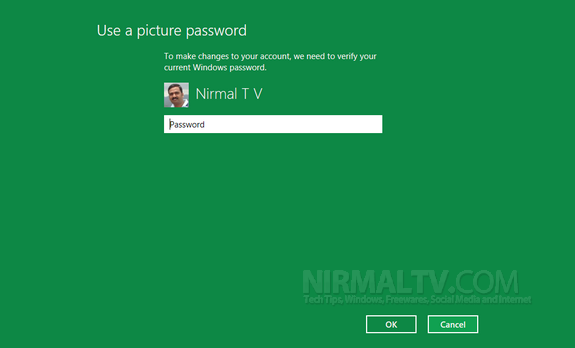
In the next step choose a picture for the new password.
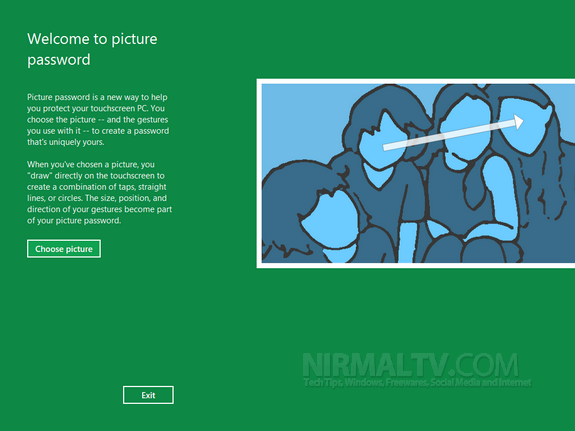
You can browse the files using the folders and select the image you want.
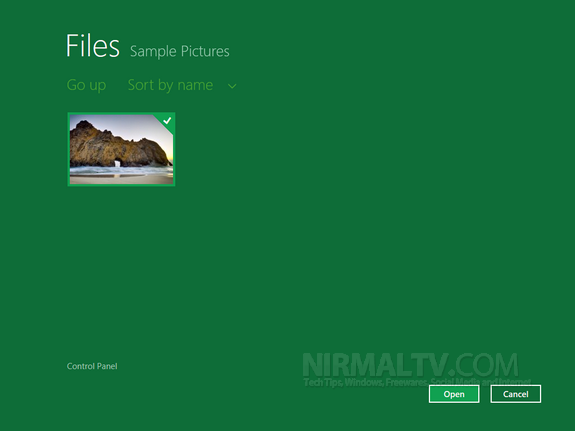
In the next step, confirm the image which you have selected in the previous step.
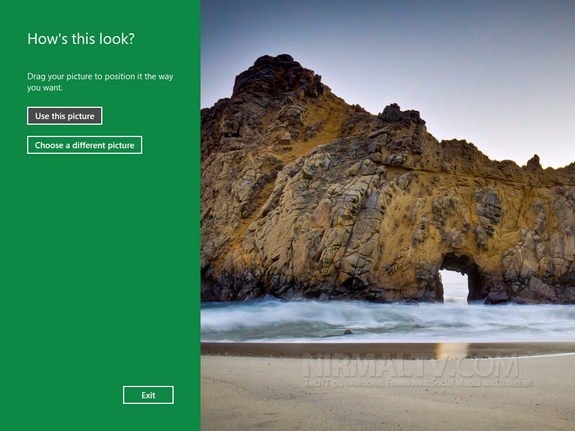
The next step is the main step and needs to be done carefully. You are provided with three positions for the gestures. You can draw any gestures like tap, lines, circles on three different locations on the screen. Please note that you need to remember the location where you drew the gesture.
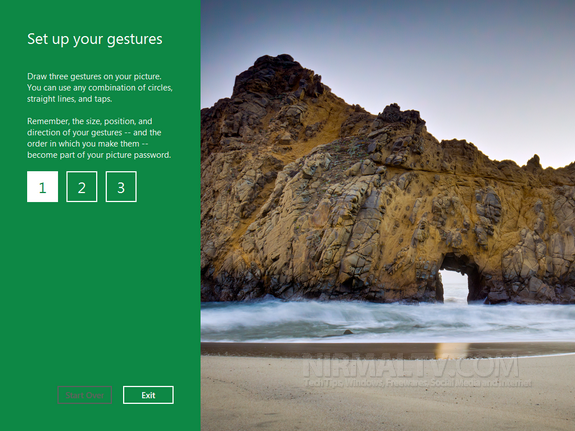
You need to confirm it once again and then save the password. Next time you want to login use the same gestures of the same size and same location to login.
This feature is best when used in touch screen devices, rather than on normal desktops.







