Windows desktop context menu (or the right click menu) is one of the commonly used functions. It would be nice to have your favorite websites pinned to this context menu so that you can launch them easily. Web Pinner is a portable freeware app for Windows which allows you to pin any website link to the desktop context menu.
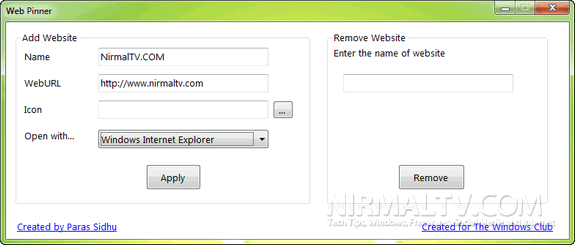
Just run the app in administrator mode and enter the website details including URL and icon. You can also set the default browser, IE or Firefox to open the context menu link. Once you have added you can see the link available in the context menu.
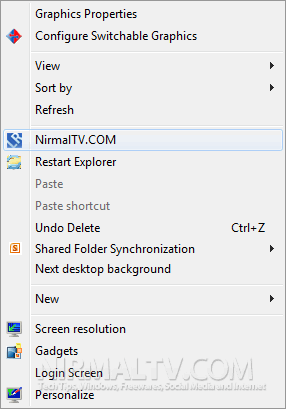
Web Pinner is a simple tool to add your favorite websites to context menu.








I would like it if it was a submenu instead of an item in Context menu itself. Is there any way to do that ?
Thankfully some bloggers can still write. Thank you for this blog post!!