History Export is a nice add-on for Firefox which allows users to export browsing history in various formats. Many times you might have visited a website, but forgot to bookmark it and the only way you can retrieve it is through browsing history. The add-on will export your Internet history to one of the following formats: text, XML, HTML, JSON. You can select automatic saving of history or do it manually when required.
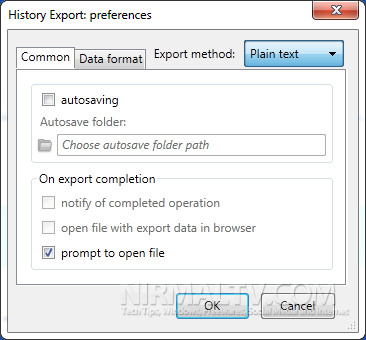
If you have selected auto save, you can specify the location for saving along with the export method.
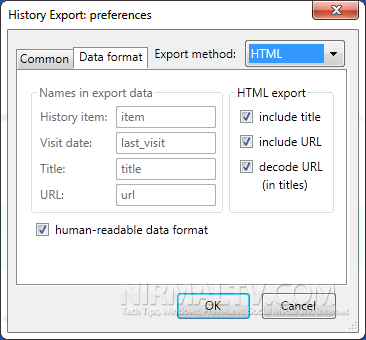
For HTML and XML export, you can specify the formatting options including title, URL etc. History Export is a simple but yet very useful add-on to search any history and save it automatically.


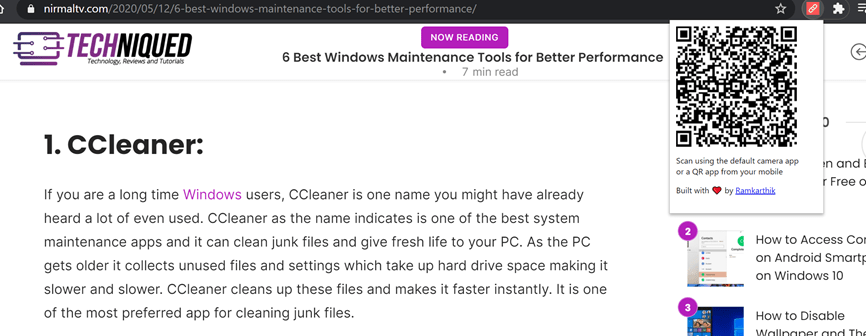

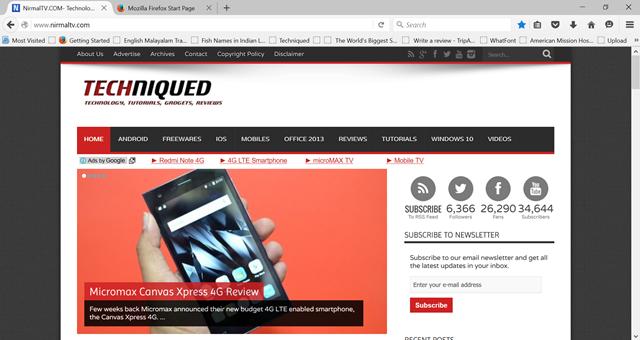
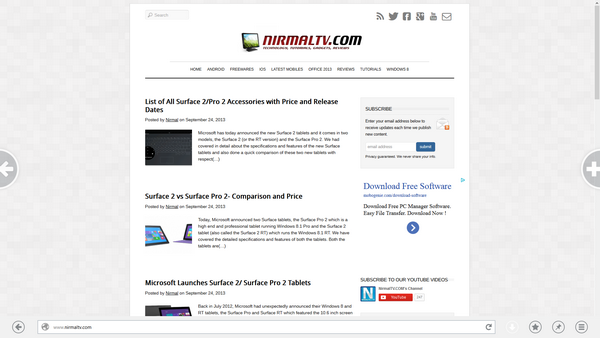
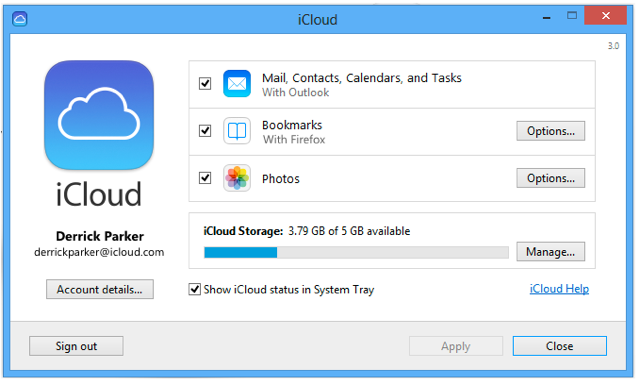

After downloading and exporting HISTORY, how do I load the History on my new laptop, wihout deleting the bookmarks existing over there?
I want to xfer both Bookmarks and History, as they are on current laptop. It seems I can xfer one first, and when I xfer the other one it attempts to overwrite the bookmarks only, not adding the history separately.
Any ideas or alternate tools that can help ?
All best !