Picture in Picture (PiP) is a feature of some television receivers and similar devices and it has the ability to display one channel on the full TV screen at the same time as one or more other programs are displayed in inset windows. You can now get this same feature for YouTube videos, which means you can do normal browsing on the full screen while watching the videos in the inset box. Picture-In-Picture For YouTube is a nice extension for Google Chrome which brings this functionality to all YouTube videos.
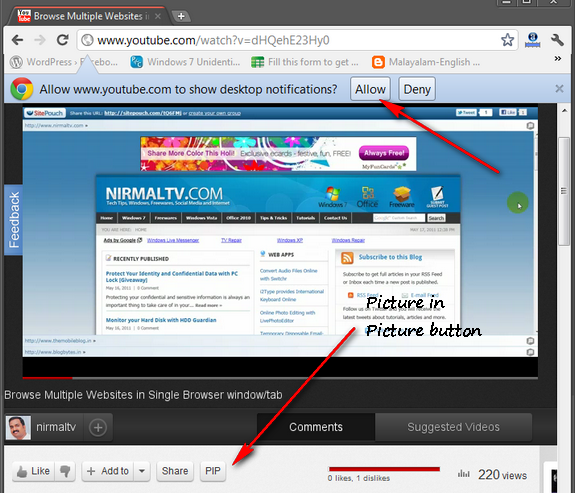
Once installed, you can see a PIP button (shown in image above) and when you click it for the first time, Chrome asks you whether you want to show desktop notifications for YouTube. Click on allow button and you can see the video being played in inset. Now you can use this tab/ browser to open other websites without interrupting the video. You can also position the inset video on any of the corners. You can add multiple YouTube videos to inset.
As of now, the videos will only have play and pause button when playing in inset, but the author says more functionalities are in the pipeline. The small video player remains on top of all windows, so that you can work while watching the videos.
Below is a short video of the extension in action.
Picture-In-Picture For YouTube is a very useful extension for readers who watch lots of YouTube videos, now they can work without interruption.
Download Picture-In-Picture For YouTube








Thanks for the article
May i ask your opinion on whether you would want a controls update or embed support for the extension to be worked on.
I think i should tackle the controls first, particularly if it is to prove useful for tutorials etc.
Thanks