Although desktop comes with option to turn off your screen, laptops does not offer them. If you want to save power when using your PC, then you can try out Sleeper. It is a small freeware utility for Windows which will let you send your monitor to sleep with a keyboard shortcut. The app does not feature any interface and double clicking on the exe file will automatically put the screen to sleep mode.
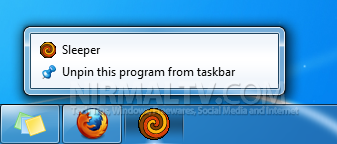
Sleeper is a single executable, a portable application, that will occupy no memory in your system, since it will just give a “sleep” command and then it will close immediately. You can place it in a folder of your choice and create a shortcut to it in the Start Menu. Then right click on that shortcut to define whatever hot-key you prefer to run Sleeper and activate the power-save mode of your monitor.
Alternatively you can also pin the exe file to the taskbar in case you are using Windows 7 (as shown in the image above) and then easily activate it with a click of a button.
Exiting power save mode is simple: just press whatever key of your Keyboard, or move your mouse.
You can also try out GreenMoni or Monitor Off Utility or Monitores which does the same task of turning off monitors.








I have a 3 monitor set up and none of them have a physical power button. I have to use this weird USB remote to turn them on and off. So I just unplug the monitors if I wanna turn them off, which of course messes up the windows display/resolution settings when I turn them back on. Anyways, long story short, this app ROCKS! Thanks, guys.