Similar to Facebook, Google+ also allows you to mention your friends or any user in comments. You can either use the symbol ‘+’ or ‘@’ when you want to mention someone or reply to a comment in Google+. But the Replies and More extension for Google Chrome solves this problem of mentioning people in Google+ by adding “Reply to author” links for all posts in your stream. Further it also adds “Reply” for all comments for a particular post.
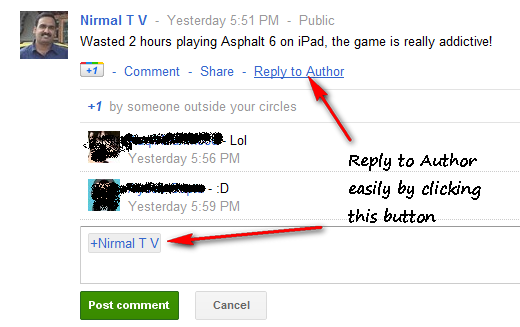
The feature of the extension is that the moment you click “Reply to Author”, it automatically mentions the post author in your comments, this way you do not have type it manually.
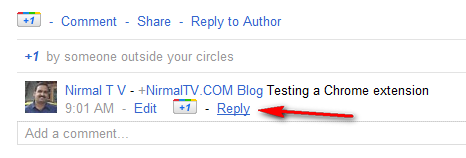
For any comments to a post, it add the reply button, which again does the same job. Apart from these, there are also few other features offered by the extension.
- Reply and Reply to Author links for easy +mentions of other users
- Badges the favicon with a number when you have new messages
- Ctrl+Enter and Shift+Enter submit a comment or post
- Header bar floats down as you scroll
- Chime on new notifications (disabled by default)
You can enable or disable these features from the extension options page. Replies and more is a very useful extension if you comment on posts in Google+.







