Backup is always a priority tasks when it comes to computers, regular backup of your data will keep your data safe. Duplicati is a freeware backup system, which enables you to setup and monitor backups on Windows. The important feature of Duplicati is that you can store the backup in your local folder, USB drive or even cloud storage like Amazon S3, CloudFiles, FTP server, WEBDAV and others. Storing files in cloud makes it easy for access from anywhere. The app has a wizard interface which enables you to set up back up pretty easily.
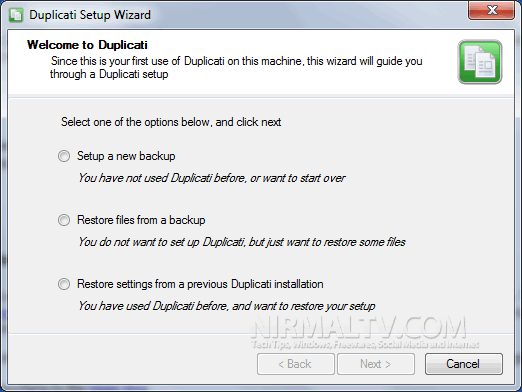
You can select to do a new backup or restore a back up.
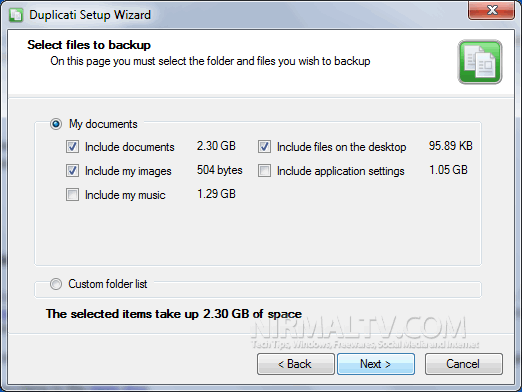
You can either select the My Documents folder which includes the music, documents, videos etc or else select the custom folder list.
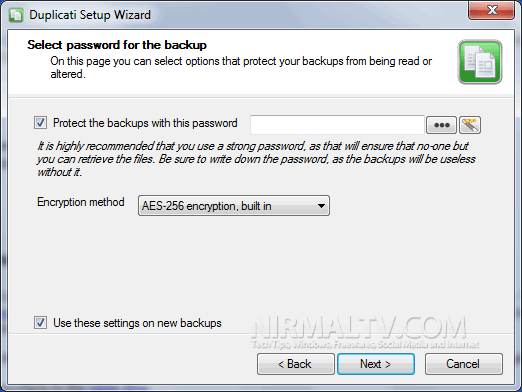
You can set a password and encryption method if you plan to use the cloud storage for backup.
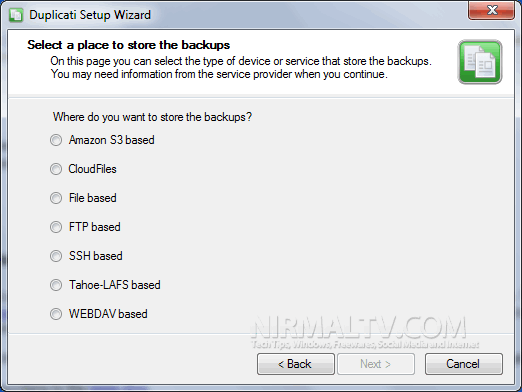
Here you can specify where you want to store the backup, if you select file based, you can use your local drive or USB drive for storage.
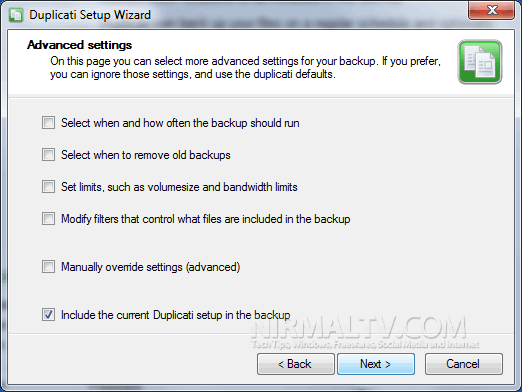
In the advanced settings, you can schedule a backup and also set to remove old backups and also control the bandwidth.
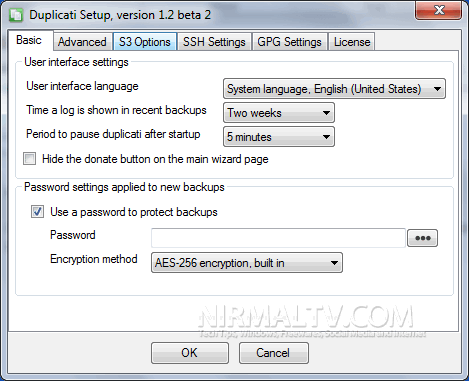
Other features include support for backup encryption, file filters, incremental backups and more. From the advanced settings (available from system tray), you can change the other settings for the application. Overall Duplicati is a very good backup tool specially for the fact that it supports cloud storage.







