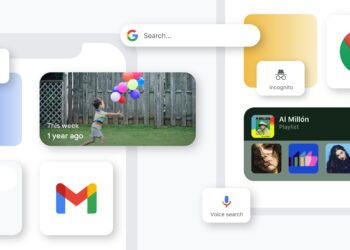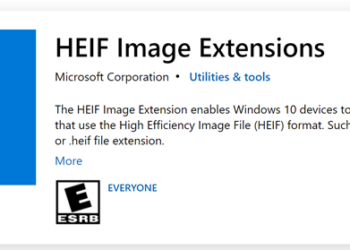Safari Web browser is the default web browser for Apple’s iPad and it comes with almost all features of a standard browser. Just like normal web browsers, Safari also comes with search engine support by which you can search for keywords.The default search engine is Google and if you want to change it, you can do it from the settings. This article tells you how to change the default search engine in Safari browser in iPad. To change, click on the settings button on the home screen and then select Safari.
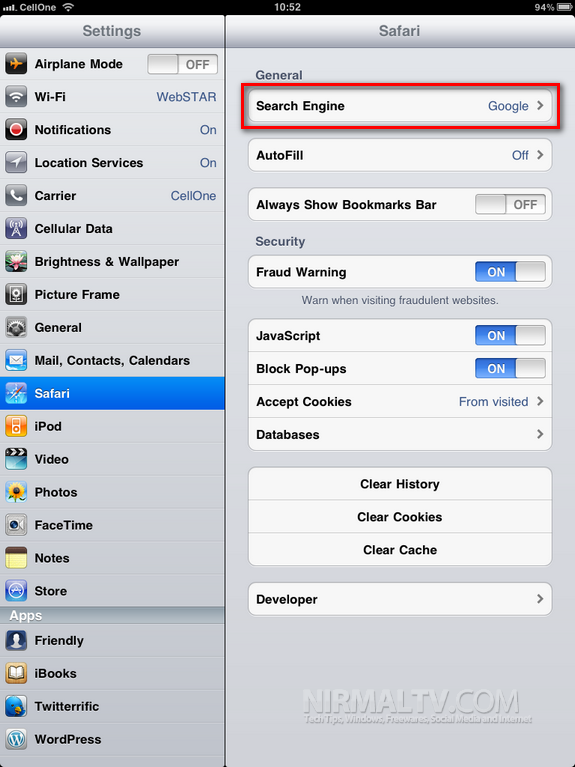
Here you can see the Search Engine listed under the general Settings. Click on the search engine and you will be provided with the list of all available search engines.
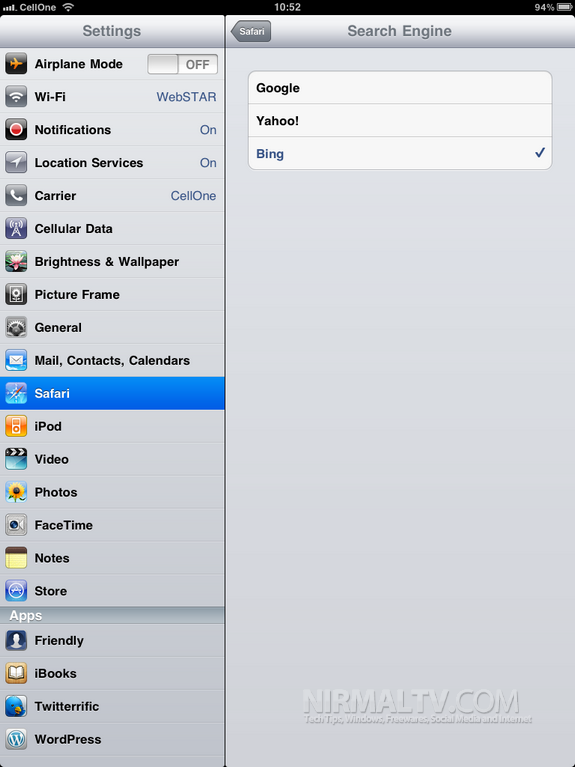
You can select from either Google, Yahoo or Bing. Once you have selected it, you can see the new search engine in action when you use Safari.