If you are a webmaster, server uptime is very important for you. You always need to keep an eye on the server status. Server Monitor is a nice extension for Google Chrome which allows you to monitor your websites and blogs and also provide you notification when the server is down. It shows the server response in different colors making it easy for you to find if the site is up and running. Once installed, you can add any number of sites to monitor.
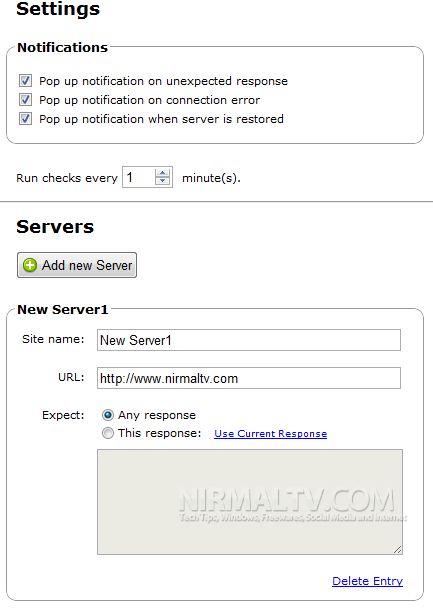
Once you have added the server, you can see the status from the Chrome toolbar. You can also manually update the server status.
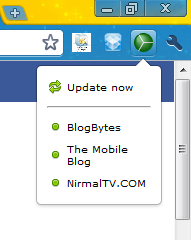
A colored sphere icon is added to the browser and when you click it shows the status. The sphere is split into as many sections as you have sites. Each section is colored based on the response from the monitored URL. Green means the site responded with the content that was expected. Yellow means the site responded but the content was different than expected. Red means the site failed to respond.
Apart from this, you also get notifications when the site goes down.








Can it be installed into a router sporting a DD-WRT firmware so that you can monitor your router remotely?!