Dropbox is a nice service where you can sync your files and share them online by copying the files on to the Dropbox folder. Dropbox Plugin for Windows is nice plugin which allows users to share files quickly or rather a mouse click away. Once configured the plugin adds an entry to the Windows context menu and then you can right click on any file and then copy it to Dropbox for sharing. For this you need to first configure the plugin.
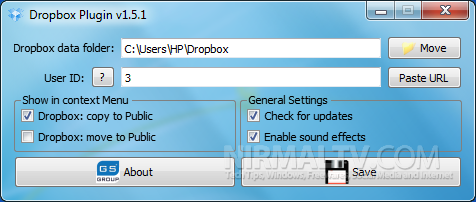
You need to enter the user ID, for this open Dropbox in your browser and then go to the public folder and right click on any file. Select the “Copy public link” and then paste it on to the plugin. Now save the settings and you can see the entry in the context menu.
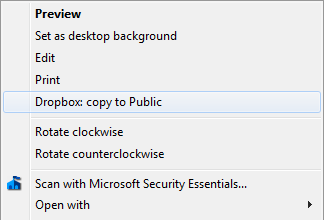
You can also drag one or more files (directories are not supported) to DropBoxPlugin.exe. Files will be copied into your Dropbox ‘Public’ folder, auto-synchronized and URL for these files will be placed into the clipboard.
Dropbox Plugin for Windows is a simple and yet useful plugin for all Dropbox users.








…or you could just make a simple link in your SendTo menu, and give it a nice Dropbox icon.