There are situations when you are watching your favorite DVD or video chatting with your friends or relatives, but accidental clicks or keyboard press might close the window. Sometimes, your kids might press the wrong keys resulting in the open windows getting close. KeyFreeze is a simple freeware program that allows you to lock your keyboard and mouse without locking your monitor. This program can prevent accidental clicks on keyboard or mouse when doing important work.
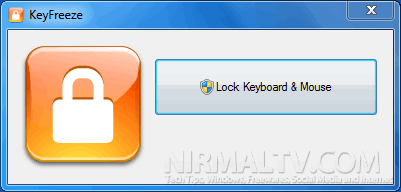
When you want to lock the keyboard and mouse, click on the button (might need UAC permission). Once done, your keyboard and mouse are inactive on your PC. The tool works on laptops as well as desktop computers.
When you want to unlock it, just press CTRL+ALT+DEL on your keypad and press ESC key. These combination works on your keypad even in locked situations.
This tool is also helpful if you want to clean the keyboard while working.








Thanks for this useful post sir.
I prefer to clean them while the laptop is turned off…