Most of us use the Windows desktop as the location for saving files or downloading files because of the ease of access. This in turns makes the desktop messy with lots of icons. InWatch is a simple freeware tool which allows you to catalogue files from desktop or any other folder. Once you configure InWatch, you can forget about messed up desktop or documents, all files will be moved automatically to its places.
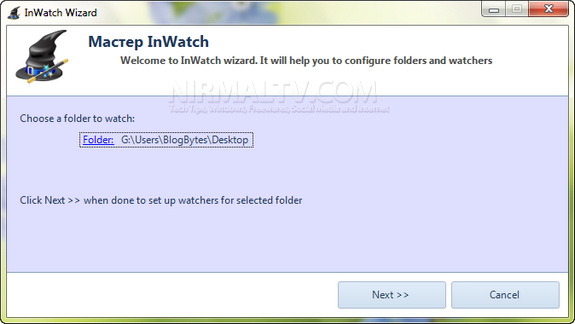
Configuring the tool is pretty simple, it provides you option to select the folder to be watched and then select the files. The interface provides almost all popular file types like media, documents, pictures, archives etc. You can also specify any other file type listed. Next you need to specify the action (either copy or move) when the specified file is found.
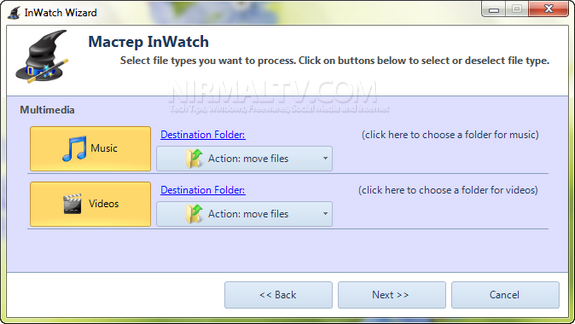
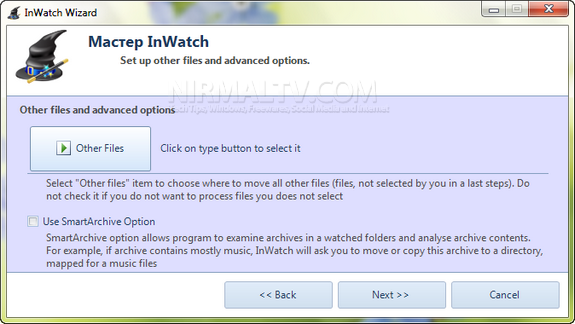
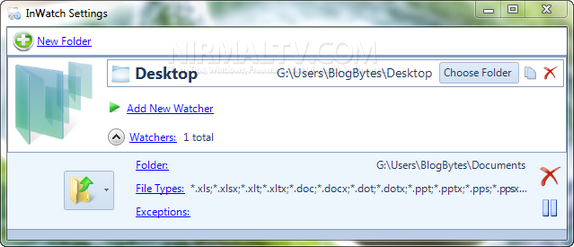
InWatch is a nice effort to clean up files and also catalogue them easily. InWatch provides a tray notification whenever a file is moved or copied to the location specified.
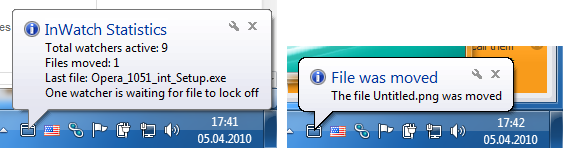








It looks like that software isn’t completely in English.