If you have sent a newsletter or a mass mail, then most of the people have the tendency to use the Reply to All feature, which in turn could be annoying as you start receiving to many mails. NoReplyAll Outlook is a simple and freeware add-on for Outlook which disables Reply to All and Forward options in emails. This works with both Outlook 2007 and Outlook 2010, as long as you’re using an Exchange account.
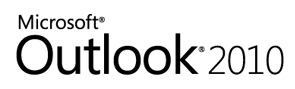
Once installed, the next time you sent out a mass mail, you can click on the buttons “No Reply to all” and “No Forward” available in the right corner of the ribbon and this will disable the options in the mail.
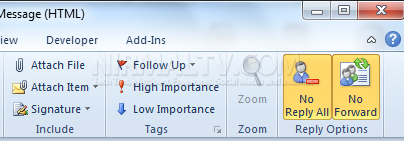
Once this option is selected, the receiver of the email will not have these two buttons enabled in the email. You can see from the screenshot below.
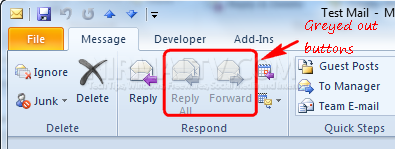
Apart from this, the add-in also has a detector for missing attachments when you send an email – you can create a list of keywords such as “attached” and “attachment” – whatever terms you’re likely to use using the Outlook’s options pages; then, when you send an email containing one of those words, the add-in will check to see if there are attachments and warn you if not.
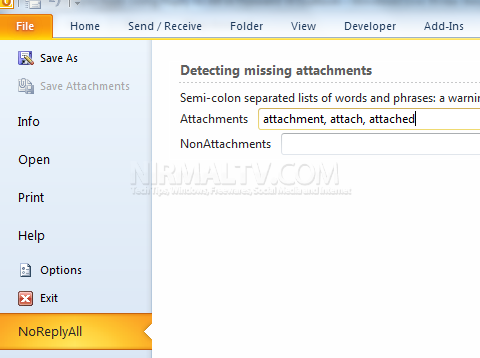
Overall this add-in is a very useful one as both the features are extremely useful.








If I downloaded this, is it possible to enable reply to all. I downloaded something recently to stop reply to all but it could not be reversed.