GooEdit is simple yet powerful extension for Google Chrome which allows you to edit your pictures/photos/images easily and fast, on html5 online without need to download. You can edit any online image from any website directly inside Chrome and once you have done the changes you can save the image to your computer. GooEdit is a powerful and easy to use a fast image edit add-on, which allows you to edit images online on html5 technology, on the currently viewed web-page, without uploading the picture first.

Once installed, it adds a button to the toolbar and when you want to edit any image, move with your mouse on the image object, and use the ALT+RIGHT Mouse button, or click on the extension icon and then follow the instruction on the popup dialog.
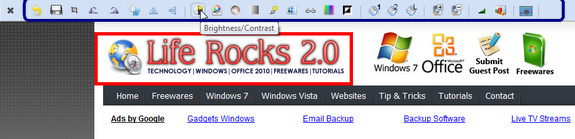
When you select the image, it shows a border across the image along with a toolbar. The toolbar provides lots of options to do basic editing like crop, brightness, contrast, noise, rotate etc. GooEdit offers a set of advanced editing features, while remaining with user-friendly interface enabling you to work intuitively. All in all, if you are looking for a great tool to edit your images easily and fast, GooEdit is perfect for you.
NB: The developer says that you need to restart the browser after installation.







