There are many reasons why Windows boot time increases and one of the main reasons is the start up items. If you have too many applications in the start up list, then obviously boot time is going to increase. But how to find out the time taken by each of these programs and which of these programs can be removed from the list? Soluto is a simple freeware tool which can tell you which all applications in start up list are causing the delay in boot.
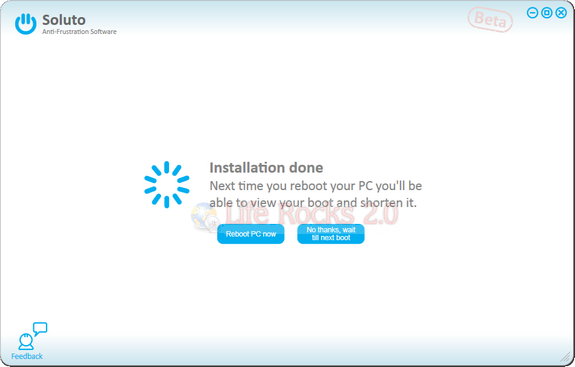
Once you install the application, reboot your PC and once the booting is complete, Soluto displays the boot time taken.
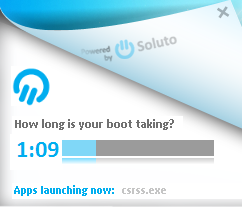
Once this is complete the application presents you with three lists of applications, one is required for boot, second one is can be removed and third category is needs to be removed. You can hover over these to see how much time each of these takes for booting and remove, pause or delay the start up of these items.
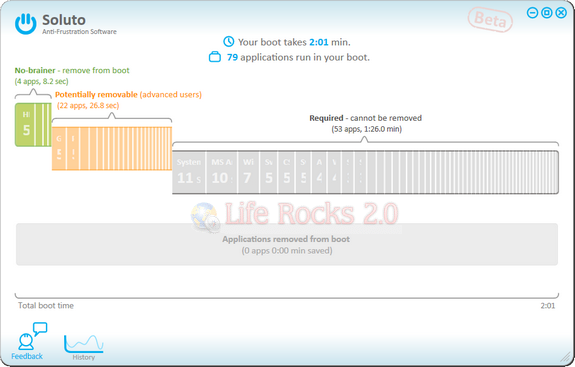
It also shows recommendation in case you are not sure whether to pause or remove the application from boot.
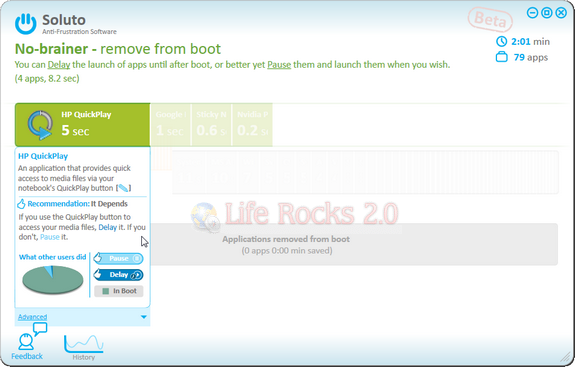
Showing boot time for each element is a bright idea as it gives the user immediate information on the applications giving the system a slow start. Soluto is definitely a very nice app to have on Windows.
Try out Soluto








Nice share Nirmal
It seems to be useful freeware. Just going to give it a try!
I gave it a shot….saved about 15 secs from the boot, but i frequently remove unused programs….so, just about a minute to boot…..saving 15 secs was good!
I use http://reimage.com to speed my PC. it’s not just boot speed-up but whole pc run like new!
It’s my first time to encounter this kind of software. Based from the post, I know that Soluto allows you to check on start up applications, but how does that help in increasing boot up time? I mean ok, it may take a little while to load more applications during start up, but does that mean we have to uninstall them just to speed up the booting process? I don’t think that’s a practical thing to do. In the first place, why would we install applications if we won’t use them and just remove them later on? Please let me know if I’ve misunderstood it.
Anyway, I think I’ve found a better way to speed up boot process by changing the value of boot “timeout” from 30 to 0. We can do this by running msconfig. It’s explained in this article, http://www.speedypc.org/how-to-speed-up-windows-boot-time.html and I think I feel more comfortable doing that than just removing programs I seldomly use.
If you are having a slow boot time, you may want to disable Fast Startup in the Windows 10 Settings app. This can free up some RAM resources that may be being used by apps during startup.
https://360sqr.com/