Lot of programs add entries to Windows registry and this might be cause of issues related to normal functioning of Windows. WhatChanged is a simple freeware tool which can monitor the changes to your PC in terms of system changes and Windows registry changes. This tool attempts to provide an easy way to note any revisions committed to the system. It comes with a single-windows interface which includes all the options you need to track down the changes.
It works by the principle of taking a snapshot before and after the change is produced. When defining the target areas to scan you can choose on any of the volumes available on the system or registry areas (CLASSES ROOT, LOCAL MACHINE, CURRENT USER and USERS). Having picked the targets you can proceed to taking the first snapshot.
As soon as the snapshot is taken WhatChanged will create a TXT file containing all the data it recorded in the location of the executable. Once you have made any changes, you can run the program again and compare the data which was created before.
WhatChanged uses the “brute force method” to check files and the registry.

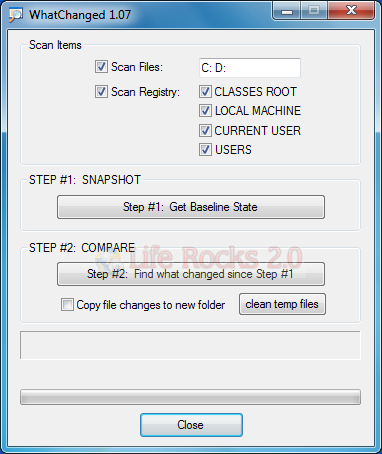







Homepage: http://www.vtaskstudio.com/support.php#tools
…
For those who never install a a software without having visited its homepage.