When you open a document in Microsoft Word 2010 that was created in an earlier version of Word, Compatibility Mode is turned on, and you see Compatibility Mode in the title bar of the document window. Compatibility Mode makes sure that no new or enhanced features in Word 2010 are available while you work with an old document, so that people who are using previous versions of Word will have full editing capabilities.
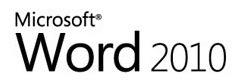
Compatibility Mode also preserves the layout of the document. When you open a document in Word 2010, it is in one of three modes:
- Word 2010– A document created in Word 2010
- Word 2007 Compatibility Mode- Document created in Word 2007
- Word 97-2003 Compatibility Mode- Document created in previous versions of Word (97-2003)
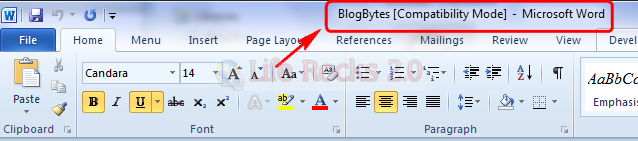
To determine which mode the document is in, check the document’s title bar. If Compatibility Mode appears after the file name, the document is in either Word 2007 Compatibility Mode or Word 97-2003 Compatibility Mode. To determine which, do the following:
Click the File tab and select Info. In the Prepare for Sharing section, click Check for Issues, and then click Check Compatibility.
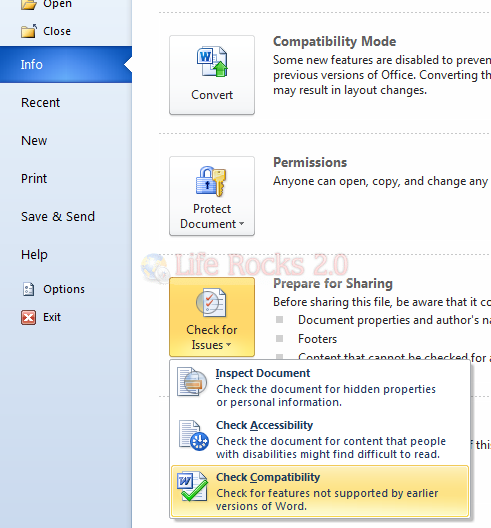
Click Select versions to show and you can see which version of Word was used to create the document.
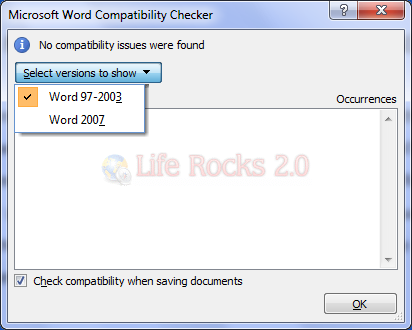
You can check for any compatibility issues when using Word 2010 with older versions. In case you want all the new features of Word 2010, then you need to convert to new format, you can check this tutorial on how to change to new format.







