OneNote is an amazing application bundled with Office 2010 and unlike Word 2010 and Outlook 2010, it is relatively less used tool. OneNote 2010 also has some great improvements and features over its previous versions. If you are looking to extract text from an images, the best way would be to use OneNote 2010. OneNote allows you to easily extract text from any images and paste in anywhere you want.
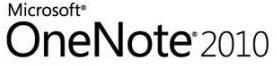
To extract text from images, open OneNote and then insert an image using the insert tab.
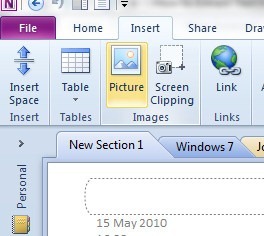
Once you have inserted the image on to OneNote, right click on the image and select “Copy Text from Picture” option. This will copy the text from the image to clipboard.
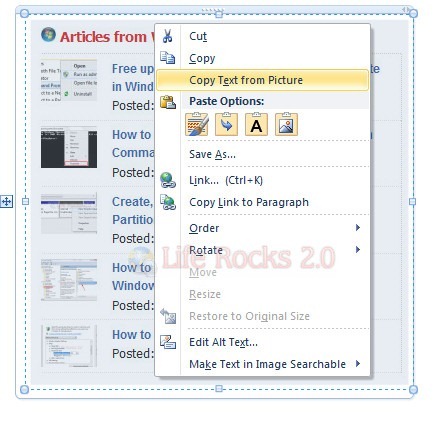
Now you can paste the text on to another area or to any other document you wish.
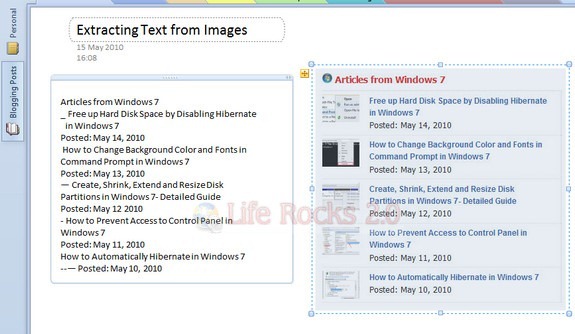
OneNote can copy text from most of the images and although not very perfect when some images are also included in the text, this is pretty useful many times when text is required from images.








That is a cool feature.Will surely be useful for me !