By default the Windows 7 context menu when you select any file, does not have an option to copy the path of the file. CopyPathMenu is a freeware tool which add the copy as path option to Windows context menu. CopyPathMenu is an extension to the context menu of the Windows explorer, which allows to copy the path of a file to the clipboard. There are different settings for copying and depending on the settings, the path can be copied.
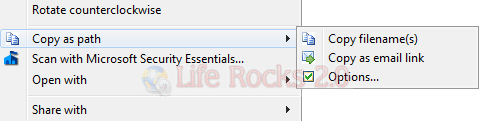
Once installed, you can see an option when you open the context menu in Windows after selecting a file. You can copy filenames or copy as email link. The email link format can be of Outlook syntax or thunderbird syntax. These can be set using the options menu.
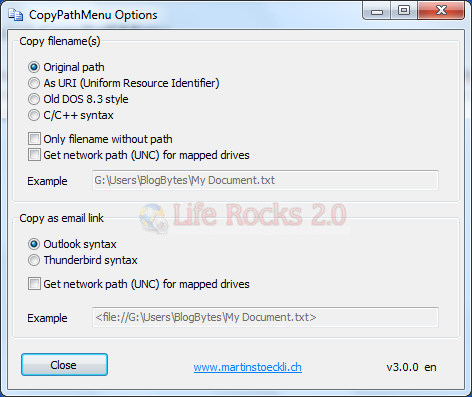
CopyPathMenu is an useful tool for Windows context menu.








Windows 7 has Copy Path built in. Just hold down
the shift key while right clicking.
@Richard,
Agreed it is there, but its too basic, this will get more features.
it refused to install @64bit win7, anything that simplifies everyday tasks is of interest, thanks anyway.. i´ve bookmarked the page just in case