Whenever you search anything on Windows search, it returns results based on the file extension you are searching using the IFilter plugin. SearchFilterView is a freeware tool to get the list of search filters in your Windows. This utility allows you to easily view the search filters installed on your system and the file extensions that are associated with them, as well as it allows you to easily add or remove file extensions for these filters.
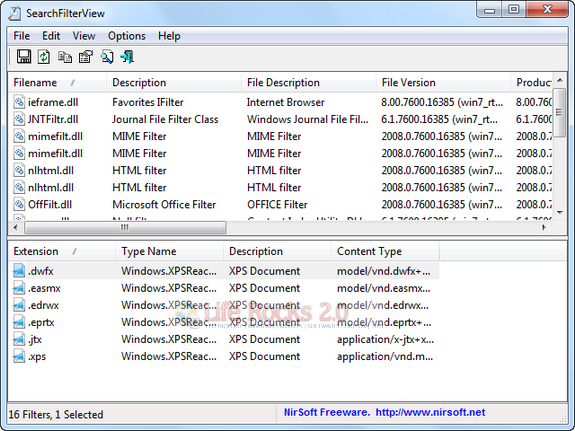
The application does not require any installation, you can directly run the exe file and it lists out all the filters in Windows. The interface has dual panel, the top one shows the filters installed and when you select any particular filter, it displays the file extensions associated with the filter.
When selecting a filter, you can select one or more extensions in the lower pane and then press F8 (Remove Selected Extensions From Filter) to remove the selected extensions. You can also press F7 (Add Extensions To Filter) and then type the list of extensions that you want to add to the selected filters. In case you are removing any filters, then the changes only take effect after you log off and then log on.
This utility works on any version of Windows, starting from Windows 2000 and up to Windows 7. Both 32-bit and x64 systems are supported.







