Gmail, as a webmail service is very popular and has a plain simple interface. One of the problems with Gmail is a the lack of HTML signatures which would add a professional look to your emails. Blank Canvas Gmail Signatures is a Google Chrome Extension which brings in beautiful HTML signatures to Gmail. This extension automatically inserts HTML signatures into your Gmail messages based on which address you are sending from.
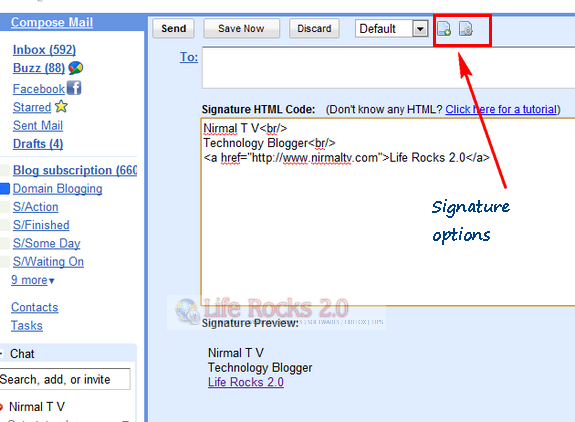
You can add any images or HTML text to the signatures, images needs to be hosted on the web. You can see the live preview of the signature while you type. The signatures are automatically inserted to all emails. You can also configure where to insert the signature when you reply to an email.
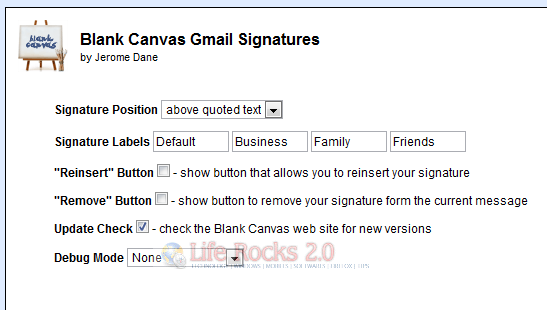
Features:
- Use rich HTML signatures with images, styles, etc
- Works for Compose Mail, Reply, and Forward
- Support for single or multiple email addresses
- Create a different signature for each email address you use in your Gmail account
- Supports up to four signatures per address
- Real-time signature preview while editing signature HTML
- Signature automatically inserted into message above (or below) quoted text
- Support for special characters
- Easy setup and configuration interface
This extension works perfectly with Google Chrome and Gmail. In case you are using Firefox, check out this extension for Firefox as well.
Download Black Canvas Gmail Signatures Extension








“HTML does not belong in email. It is the mark of a gentleman, that he be able to converse in polite society.”
–Anon