Google Reader is one of the most popular web based feed reader out there, but it does not features a desktop based client and hence you need to open the browser and login to your reader online to read the items all the time. There are few desktop tools like Feed demon which can sync your Google reader items, but in case you are using Outlook 2010, you can read all your items easily from Outlook.
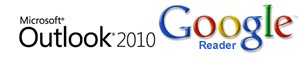
There are more than one way to read Google Reader feeds in Outlook 2010, the first way is to open Google Reader inside Outlook 2010, but this again requires you to login to Google and also you need internet connection, but it still has the advantage that you need not open Google reader in another browser.
Method 1:
1. Open Outlook 2010 and in the left side folder, you can see RSS Feeds folder. Right click on the folder and select properties.
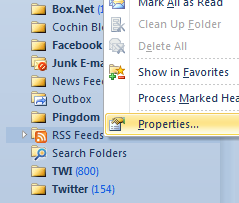
2. In the RSS feed properties, highlight the home page tab and enter the address as “http://www.google.com/reader/” and also make sure that you check the box against “Show home page by default for this folder”. Click apply and close.
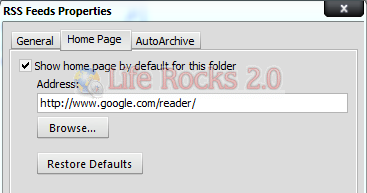
3. Now if you select the RSS feeds folder, it will open Google reader and you will need to login. This is similar to opening Google Reader online and you need an Internet connection to read articles.
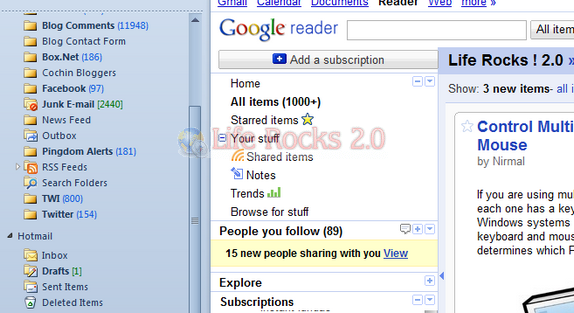
Method 2:
Second method is to export all your feeds in Google Reader and then import it in Outlook 2010.
1. Open Google Reader and then navigate to Settings-> Import/Export tab. Click the link below “Export your subscriptions as an OPML file”. This will download all your subscription as xml file.
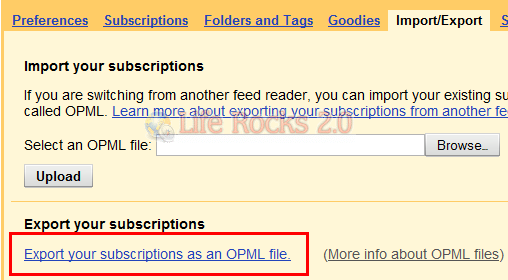
2. Open Outlook 2010 and right click the RSS Feeds folder and then select “Import an OPML file”
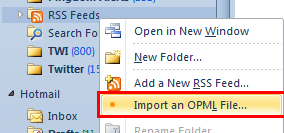
3. Select the downloaded file and then click next.
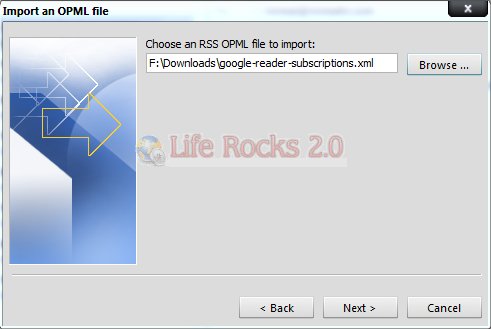
4. Select the feeds from your Google Reader which you want to import to Outlook. You can import feeds which you need to view in Outlook.
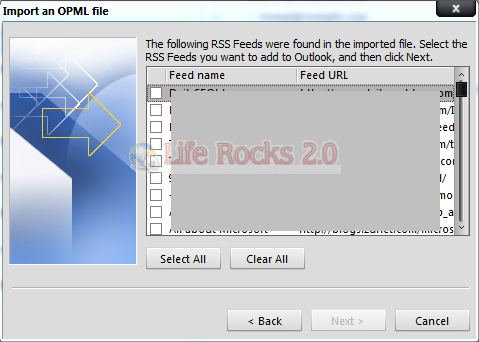
5. Once you have selected the feeds to be imported, click finish and now you can see all your feed items in Outlook 2010.
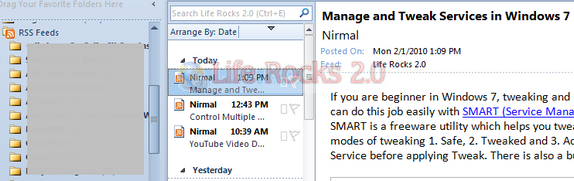
The second method has one good advantage that you can read the items offline as well, although you need Internet to update the feeds. You can import any feeds with an OPML format or even import multiple items from different readers.








Thanks a lot! It was really useful. I chose the latter method. I was only guessing is it also possible to upload all the blogs/feeds history as I see it in google reader, not only some latest posts.