Windows Live Writer is the best blogging tool out there with lots of features. We have covered WLW plugins like Snippets Manager and WLW Import Export to get better out of Live Writer. If you are a developer and want to insert your source codes in blog posts, then Code Colorizer is the best plugin for WLW to easily insert codes in WLW. Windows Live Writer Code Colorizer adds a “Insert Source Code” feature to Windows Live Writer.
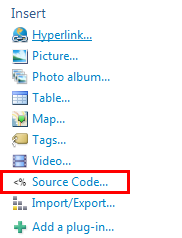
This feature can be accessed from the Insert menu or the right-hand sidebar. Using the Insert Source Code feature will open a dialog box in which you can paste your source code and choose a programming language. Clicking the OK button will then insert the colorizer source code at the cursor position in the Windows Live Writer editor window.
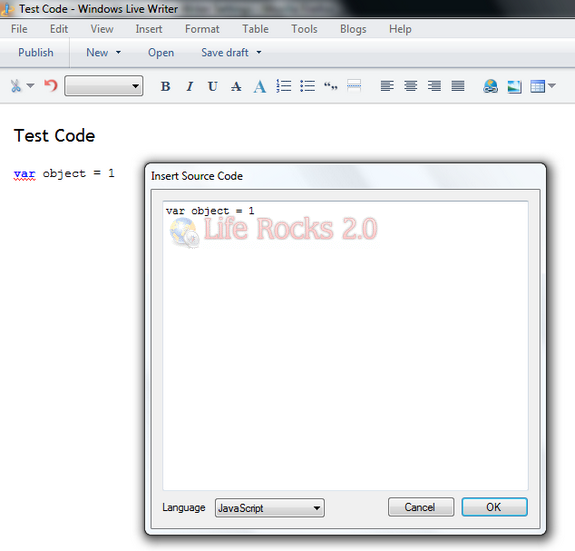
The plugin supports many programming languages like Java, ASP, Javascript, HTML etc.
Installation:
1. Close Windows Live Writer if it is open.
2. Locate your Windows Live Writer plug-in folder (usually C:Program FilesWindows LiveWriterPlugins).
3. Copy all of the contents of this archive to the Plugins folder.
4. Launch Windows Live Writer.








Will this plugin also work in Windows Live Mail?