Windows 7 has more than 50 new fonts added and available in 36 languages. With the expansion of fonts in Windows 7, the font control panel has also gone for a change. The font control panel will have large icon view. The font icons now convey much more information about the appearance of the font. You can preview, delete, hide or show from the easy to use fonts control panel. To hide or delete a font, open control panel and then select All control panel items and in click fonts.
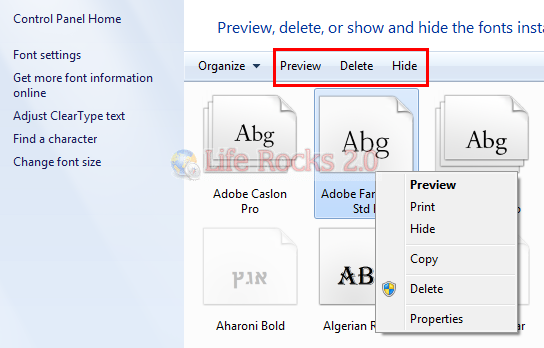
Here you can see all the fonts are available as icon view. When you select a font, you get the options on the top panel to preview, delete or hide the fonts from the system. This task is also available in the right click menu of the fonts. When you double click a font, it opens the font viewer.
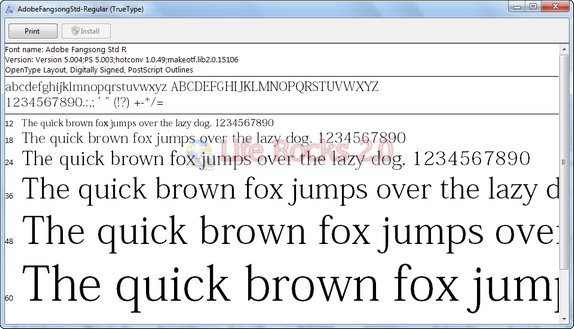
When you select a font in the font control panel, in the bottom portion, you can see the details on the font like category, style, designed by information etc.
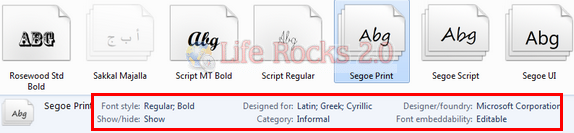
If you are looking for a third party font viewer, sFont is a decent free application for it.







