We have already reviewed few free back up tools which helps you to back up and restore system files. Rollback is another simple freeware utility for Windows which allows you to back up and restore your files and folders. The program can create multiple backup jobs with a few clicks and even schedule it to automatically backup up your data. The interface of Rollback is very simple and easy to use. You can set up either full back up of the system or even the incremental back up.
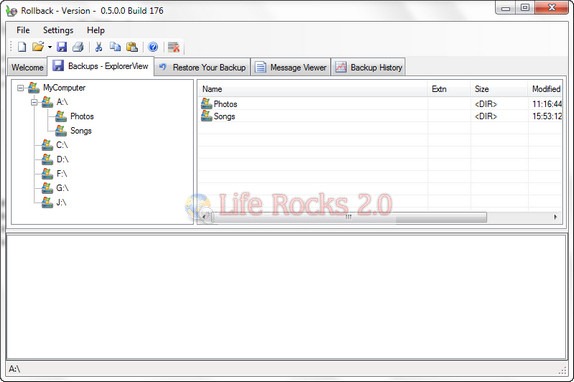
You can choose to backup between Daily/Weekly/Monthly and appropriate time for the backup to start.
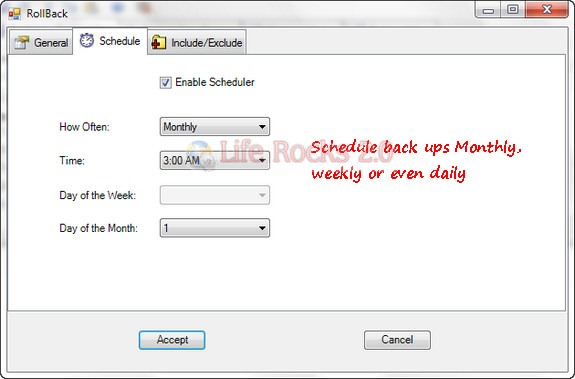
If you want to include or exclude certain files or folders from your backup, Rollback makes this easy to do. You can select the files and folders in the settings menu (“Include/Exclude” tab).
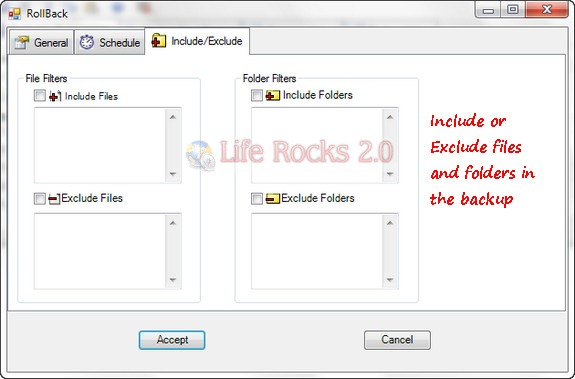
Features
- Full backup
- Incremental backup
- Scheduler – Schedule backup’s daily, weekly or monthly.
- Multiple Backups – Create multiple backup jobs to meet your specific needs
- Filters – Filters to include/exclude certain kinds of files and folders.
- View the history of all your backup runs.








Hello
Downloaded RollBack, installed but it would not It had “not ready” message and looking at information there appeared to be many problems.
I can attach a screenshot once I have your email address
Downloade twice, same message.
Please advise
Best wishes
Harry