Internet Explorer can be run without the add-ons installed. This is useful if you run into some kind of error after you installed any particular add-on. In Firefox, this mode is called as safe mode and a similar mode is available for IE. You can open Internet Explorer without add-ons in 2 ways. One way to open is to navigate to start menu-> All Programs-> Accessories-> System Tools-> Internet Explorer (no Add-ons). This opens up IE without ActiveX controls and browser extensions.
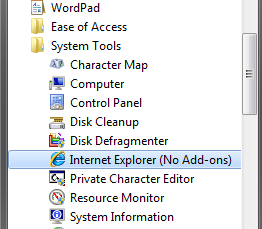
Second way is Win + R key which opens Run command, type iexplore –extoff and this will open up IE8 without add-ons.
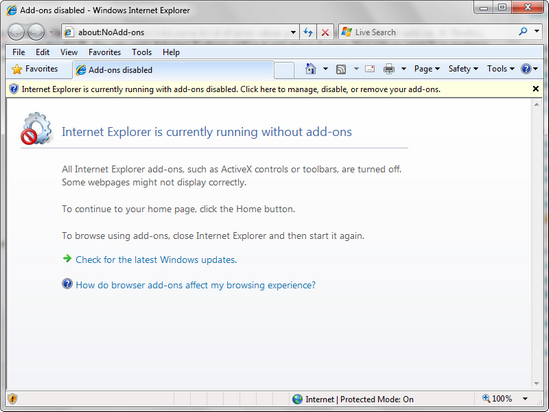
Opening IE8 without add-ons will help you to find any issues encountered after the installation of any add-on.


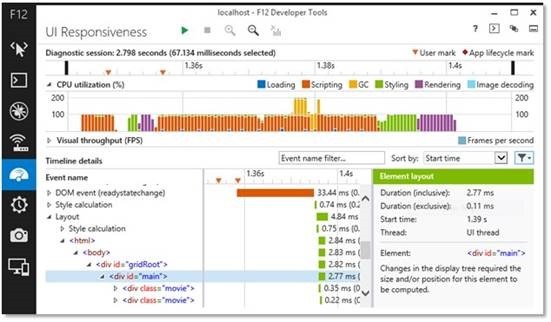
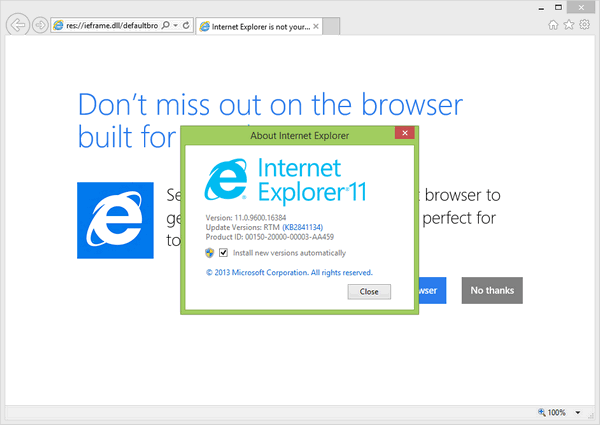
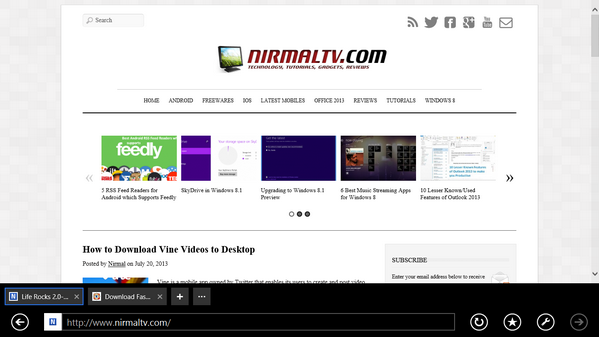
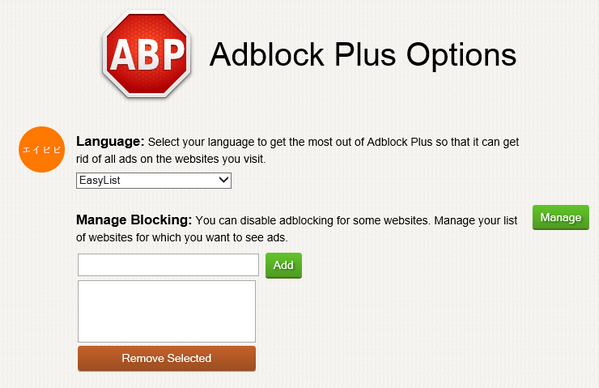
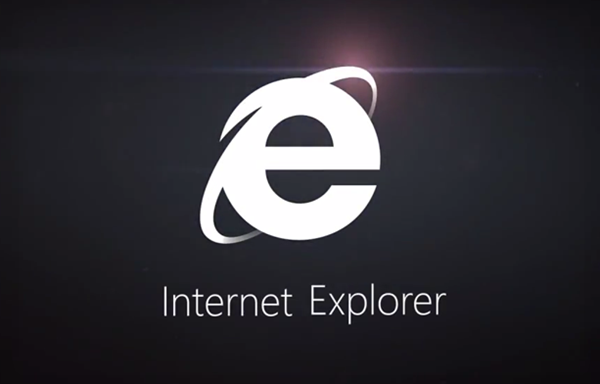

how do i get explorer withour add ons? I can’t even open explorer 8.
Great, thanks. Internet Explorer does NOT have add-ons and iexplorer does. I made the mistake of switching the two shortcuts and went for several days without add-ons. Couldnt figure out what had happened because all the add-ons were turned on (Tools-Options-Security-Custom – add-ons like ActiveX). All it took was switching the short cut back to iexplorer.
Thank You very much !
I installed a bunch of toolbars for IE8 on Win7Starter and in the End it started but in a everlasting loop complained it crashed and even to close did not work properly by hitting the close button at the message-GUI .
I had installed cygwin-bash but cmd.exe would not accept ‘iexplore -extoff’ but the key-combo ‘WIN+r’ worked well with this command . I was able to disable all these toolbars and IE8 now starts OK . I am wondering though I have no Power-Shell in the start-menu at a non-admin account , but this is another story .
The search at the safari-browser I used instead with google-search with “howto start internet explorer in safe mode” that took me here had been the 5th hit and the best .
Thanks and good luck !